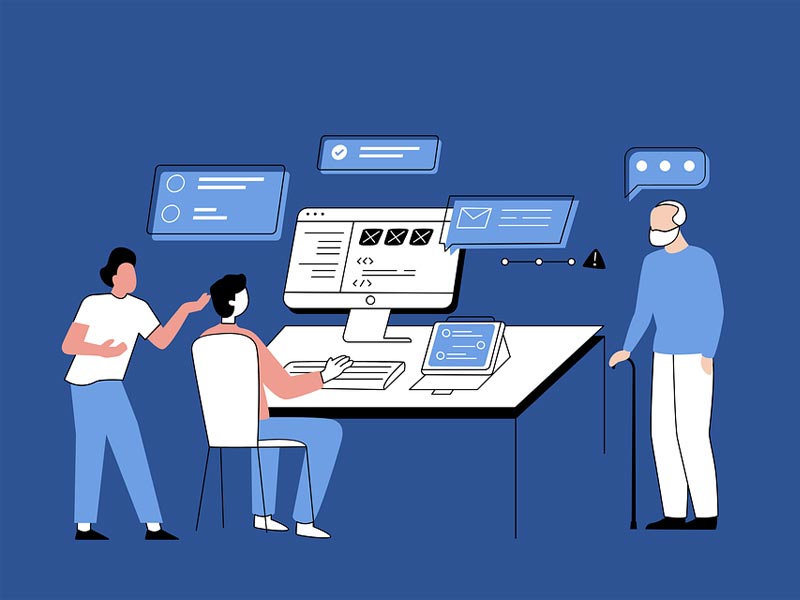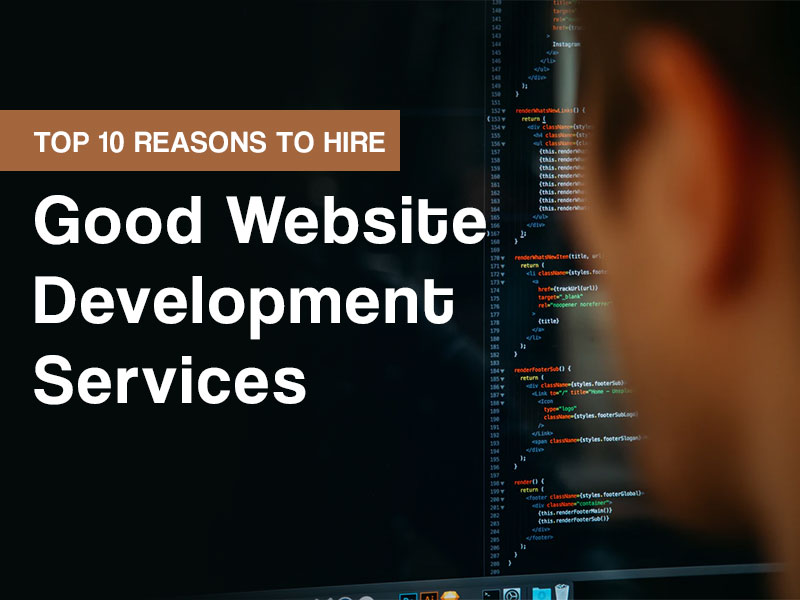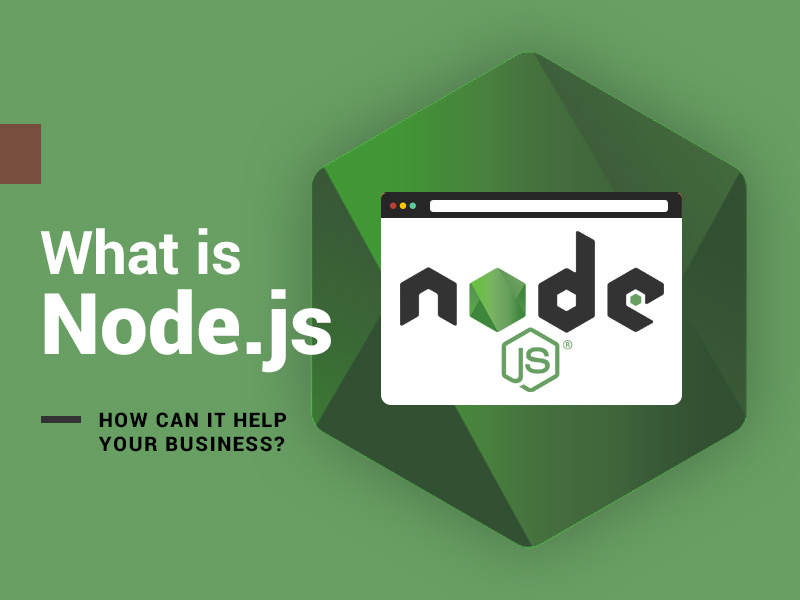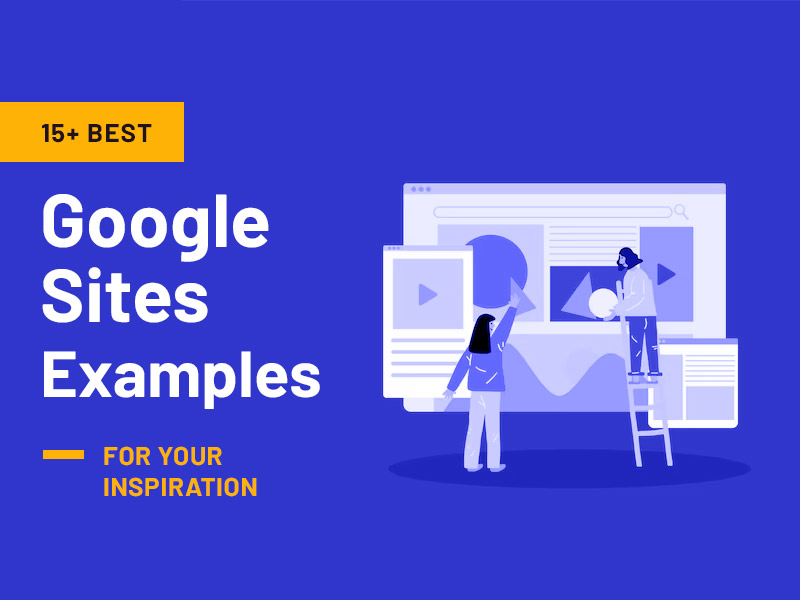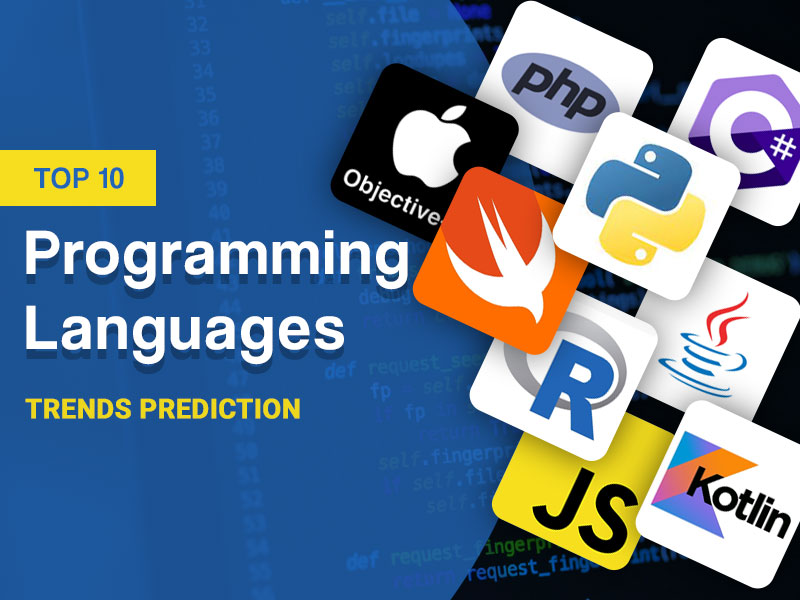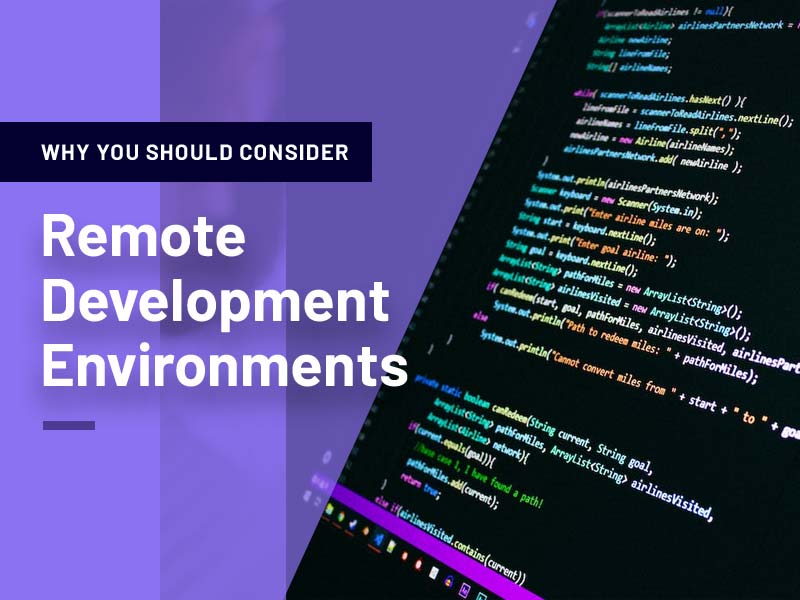For millions of users with disabilities, inaccessible design creates unnecessary obstacles. Making your content accessible isn’t just the right thing to do; it also helps you reach a wider audience. People with disabilities use adaptive technologies like screen readers and voice recognition tools to navigate the internet, and ensuring your content works for them makes your website more welcoming and inclusive.
Accessibility is also smart for business. By designing with accessibility in mind, you open your content to more people, build trust with your audience, and show that your brand values inclusivity. A little thoughtfulness in your design can make a big difference.
This article provides practical ways to make your content work for everyone.
See Your Website Through a Screen Reader’s Eyes
When most people browse a webpage, their eyes jump around, skimming for headlines, bold text, or visuals that catch their attention. But for users relying on screen readers, the experience is entirely different. Screen readers interpret content linearly, moving from the top-left corner to the bottom-right in a strict order. This means they hear your content rather than see it, consuming it one element at a time. Understanding this difference is key to making your website more accessible.
Imagine how frustrating it would be to wade through a sea of unorganized information just to find what you’re looking for. That’s the reality for many screen reader users when websites lack proper structure or organization. To make your content easier to navigate, consider these tips:
Start with a Summary or Outline
Help users find the information they need quickly by beginning each page with a brief overview or summary. Think of it as a map for your content. Summarize the key points or list the main topics covered. This is especially helpful for users relying on screen readers, as they can decide early whether the page meets their needs.
Organize Content Logically
Use clear headings, subheadings, and lists to break up your content. Proper use of HTML tags like < h1 > and < h2 > not only improves readability for screen readers but also benefits all users. Headings act as signposts, helping screen reader users skip to the sections they care about most.
Place the Most Important Information First
Screen readers follow the linear flow of a page, so putting the most critical information at the top ensures it’s encountered early. This technique, often called the “inverted pyramid” style, is also a best practice for engaging readers in general.
Be Mindful of Clutter
Dense paragraphs, scattered visuals, or excessive links can overwhelm screen reader users. Simplify your layout and ensure that elements follow a logical sequence. When screen readers encounter cluttered or disorganized content, it can confuse users or make important information harder to find.
Test Your Website with a Screen Reader
One of the best ways to understand how accessible your website is for screen reader users is to test it yourself. Free tools like NVDA (Windows) or VoiceOver (built into macOS) can give you a first-hand experience of how your content is presented. Testing helps you identify areas where navigation or organization could be improved.
Think Twice About Motion on Your Site
Motion can add flair and interactivity to a website, but it can also create unexpected barriers. For some users, moving elements like gifs, animations, and flashing effects can be more than a distraction—they can cause physical discomfort, sensory overload, or even serious health risks:
- Individuals with ADHD, autism, or dyslexia may find moving content distracting or overwhelming, making it difficult to focus on the rest of the page.
- Motion effects can trigger dizziness, nausea, or headaches for people with vestibular disorders.
- Flashing lights or quick transitions can provoke seizures in users with photosensitive epilepsy.
These experiences make it clear that motion should always be used thoughtfully. Here are tips to minimize motion-related issues:
Avoid Autoplay
Never start animations, videos, or other moving content automatically. Give users control by requiring them to initiate playback.
Provide Pause or Stop Options
Always include buttons or controls that allow users to pause, stop, or hide moving elements. This simple feature can make your site significantly more accessible.
Keep Animations Short
If motion is necessary, ensure it lasts no longer than five seconds. This reduces the likelihood of triggering discomfort or sensory overload.
Use Motion Sparingly
Ask yourself whether the motion adds real value. Decorative or excessive animations often do more harm than good. Instead, focus on content and design elements that enhance usability.
Provide Meaningful Alternative Text
Images, charts, and videos are powerful tools to communicate ideas and enhance your website, but they can create barriers for users relying on screen readers if they’re not properly described. Alternative text, or alt text, bridges this gap by providing a written description of visual elements.
Be Descriptive but Concise
Focus on the main subject and its context. For example, instead of vaguely saying “Kids outside,” you could say, “A group of children playing soccer in a park on a sunny day.” Keep it brief—one to two sentences is ideal—but still capture the essence of the image.
Avoid Redundant Phrases
Screen readers already identify alt text as descriptions, so there’s no need to start with “An image of…” or “A photo showing…”. Dive straight into the details without unnecessary introductions.
Match the Purpose of the Image
Consider why the image is there. Is it decorative, informative, or functional? Tailor your alt text to reflect its purpose. For a chart, highlight the key trend it illustrates. For a product image, focus on features that matter to the user.
Also read: Designing for Accessibility in Mobile Application Development
Skip Decorative Images
If an image is purely decorative, like a border or a background pattern, it doesn’t need alt text. In these cases, leave the alt attribute blank (alt=””) so screen readers can skip it without confusion.
Show Authentic Diversity in Your Imagery
Images tell stories, convey emotions, and help users see themselves in your brand. To make your website truly inclusive, it’s important to show authentic diversity in your imagery. This means representing a wide range of people and experiences in a way that feels genuine and respectful.
When users see themselves reflected in your visuals, they feel acknowledged and included. For people with disabilities, this representation is especially meaningful because it challenges stereotypes and demonstrates that your brand values inclusivity.
Go Beyond Stereotypes
It’s common to see images of wheelchair users when representing disabilities, but this doesn’t capture the full spectrum of experiences. Include visuals of people with cognitive disabilities, sensory disabilities, and invisible conditions to represent a broader range of users.
Be Intentional and Respectful
Authenticity is key. Use models and photos that genuinely represent the disability or experience you’re showcasing. Avoid overly staged or exaggerated portrayals, as they can feel inauthentic or even offensive.
Include Diversity Within Disability
Disabilities exist across all races, ages, and gender identities. Reflect this intersectionality in your visuals. For example, showcase people from different cultural backgrounds and a mix of ages to make your imagery more inclusive and relatable.
Highlight Real-life Scenarios
Show people with disabilities engaging in everyday activities, using your product or service, or simply enjoying life. This creates a sense of normalcy and reinforces that people with disabilities are active participants in all aspects of society.
Avoid Using Disability as a Prop
Ensure your visuals aren’t tokenistic. Images should feel natural and integrated, not like an afterthought. Representation should enhance your story, not just fill a diversity quota.
Make Links Work for Everyone
Links are one of the most basic elements of any website, yet they can significantly impact usability and accessibility. Clear, functional links ensure that all users, including those relying on screen readers or other assistive technologies, can navigate your site with ease. However, inaccessible or broken links can frustrate users and harm your website’s credibility.
Use Descriptive Link Text
Avoid vague phrases like “Click here” or “Learn more“. Instead, make your link text specific and meaningful. Descriptive links help all users understand where the link will take them, and they are especially useful for screen readers that often isolate links from their surrounding context. For example:
– Use: “Download our accessibility guide (PDF)”
– Avoid: “Click here”
Ensure Links Are Easy to Identify
Links should stand out visually from regular text. Use clear formatting, such as underlining or bold colors, to distinguish them. Avoid relying solely on color, as users with color vision deficiencies might not notice the difference.
Check for Broken Links
Nothing frustrates users more than clicking a link that leads to an error page or the wrong destination. Regularly use a broken link checker to scan your website and ensure all links are functioning and pointing to the intended targets. This simple step not only improves accessibility but also enhances your website’s overall quality and user experience.
Avoid Ambiguity in Link Placement
Place links where they make logical sense within the flow of your content. Don’t group links together in a way that makes them difficult to distinguish, and avoid using the same link text for different destinations.
Make Links Keyboard and Screen Reader Friendly
All links should be fully accessible via a keyboard. Test your site to ensure users can tab through links without issues. Additionally, ensure screen readers correctly interpret your links by using proper HTML formatting and avoiding clickable elements that are just images or icons without descriptive alt text.
Think About Link Targets
If a link opens a new tab or window, notify the user in the link text. Unexpected behavior can confuse users, especially those relying on assistive technologies.
Conclusion
Accessibility isn’t just a feature; it’s a mindset. By organizing content logically, reducing unnecessary motion, providing meaningful alternative text, using diverse imagery, and ensuring your links are clear and functional, you create a space that welcomes everyone.
Small changes can make a big impact. An accessible website is not only inclusive but also easier to navigate for all users. Start implementing these practices today and make your site a place where everyone feels valued.
Also read: Shopify Accessibility: 8 Steps to Improve Your Digital Compliance