Google Reverse Image Search for Mobile — Find Similar Images
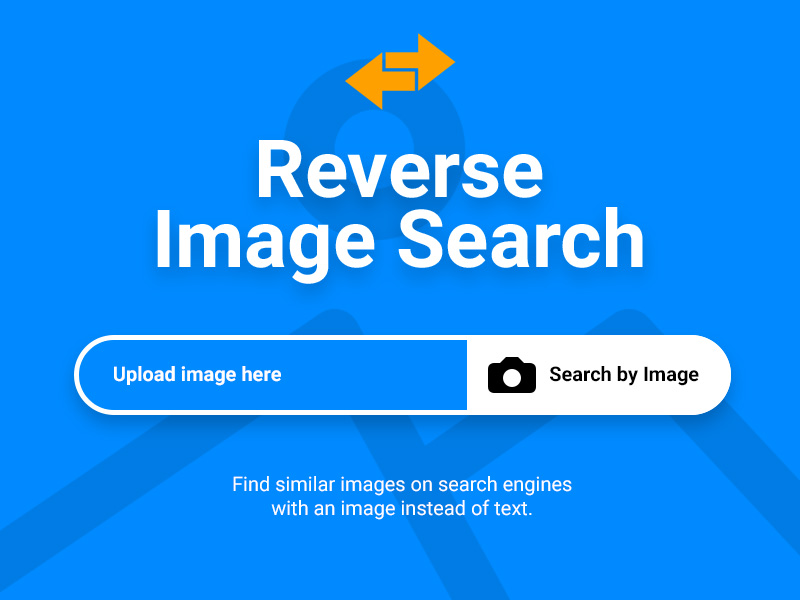
Learn more about any image, the source of the photograph, visually similar photos on the web, copyright status, and benefits with Google reverse image search.
What is Reverse Image Search?
Search images on Google with keywords or phrases is standard practice. But what if you have an image or your friend send you a picture to check out its real or fake and want to know its origin or find similar photos? Finding images on search engines with an image instead of text is called reverse image search.
With the help of the search by image feature, you can quickly find visually similar photos, related photos, and also different sizes of the same picture.
How to do Reverse Google Image Search?
Go to images.google.com and click on the Camera icon. You’ll have two options, either “Paste image URL” or “Upload an Image.” You can drag and drop the image.
You can efficiently perform a reverse image search on Google using any browser on your desktop or laptop, but what about when you’re using mobile phones?
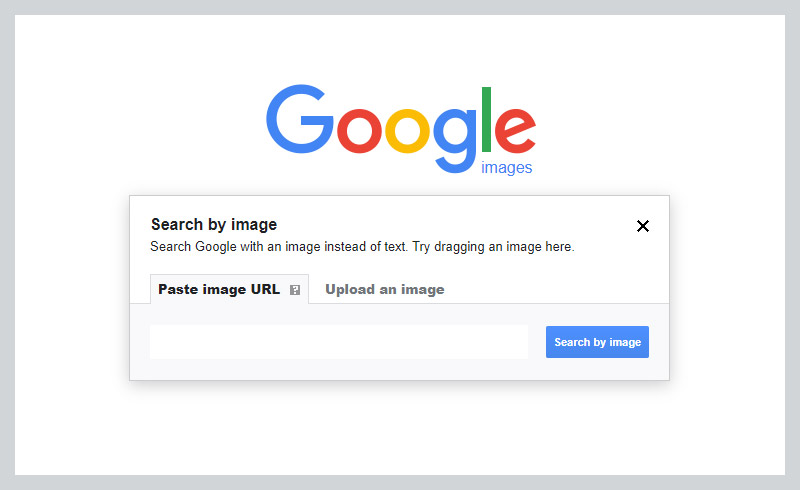
How to do Reverse Image Search on Mobile (Android & iPhone)
When you go to images.google.com on your mobile browsers (Safari or Chrome), the camera icon won’t show up either you have an iOS or Android phone. Because Google’s search by image feature is not available for mobile phone or iPad users.
If you want to perform the “search by image” feature, you must first transfer the photo to your desktop. But this is a long process, right!
Don’t worry; we have options here for you.
1st Method – Desktop Version on Mobile Devices
The first option is quite simple. Go to your mobile browser and open images.google.com. Once the search engine opens, tap the three dots on the browser’s top-right corner and check the “Desktop site” box in the drop-down. Now you can use the desktop version on Google on your mobile phone.
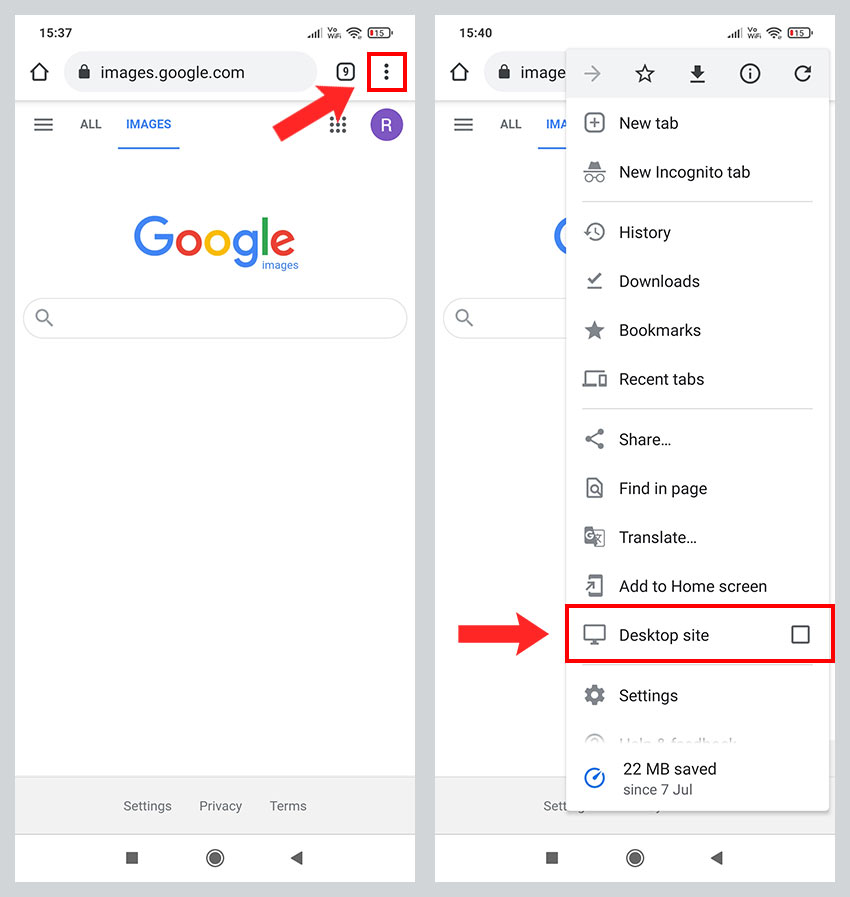
2nd Method – Search Google for This Image
Another way to find a similar image. Go to the website for the image that you want to use to perform a reverse search. Hold your finger on a picture until a pop-up menu appears. You’ll have the option “Search Google for this image“. You can also copy the image URL and use the first option above.
3rd Method – TinEye
One of the best reverse search engines is called TinEye. It allows you to search the image using the image URL or upload option. Once you upload the image and hit the search button, you will have a list of websites using the same image.
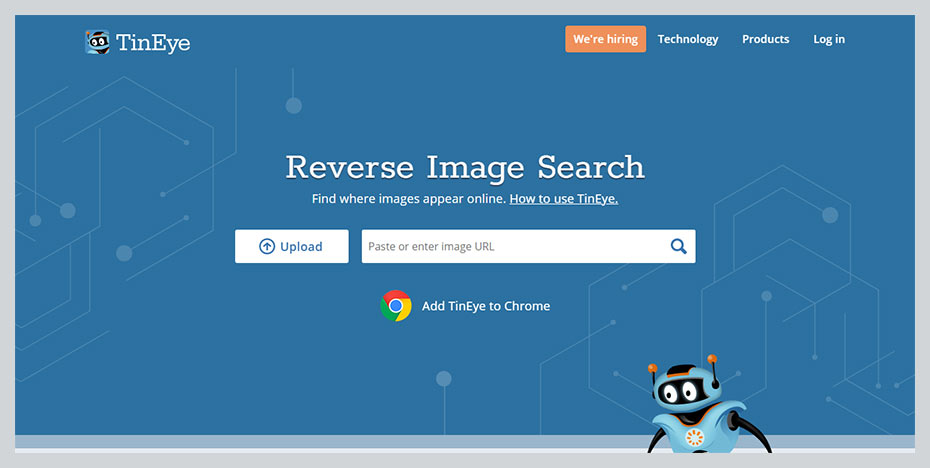
Benefits of Reverse Image Search
There are some significant benefits of using the reverse image search technique.
Find Similar Images
You can find out similar-looking images. It’s a great way to check what other websites or people are using the image you will use and the times that image has been used online, all the sizes available, where it originated, and it has become a tremendous fact-checking tool.
Suppose you’re a photographer or graphic designer creating or shooting unique pictures with your ideas for your portfolio and selling online. But maybe it wasn’t your idea.
If you mimic the others design or photos that you saw on any website, it cost you.
Suppose you’re simply unsure of the originality of your image because millions of photos are available on the web. We recommend, do the best research on other similar pictures with the reverse image search technique.
Check Copyrights
You can’t use the images that you have downloaded from Google or free Stock images websites. Yes, some websites are available that allow using images for personal and commercial purposes with attribution.
You have to give credit to the owner of their image. You’ll also find and use images where attribution is not required.
It will be helpful to check license terms, copyright status, or how to attribute before using any image in your blog or website so that you will not get any unexpected legal notice.
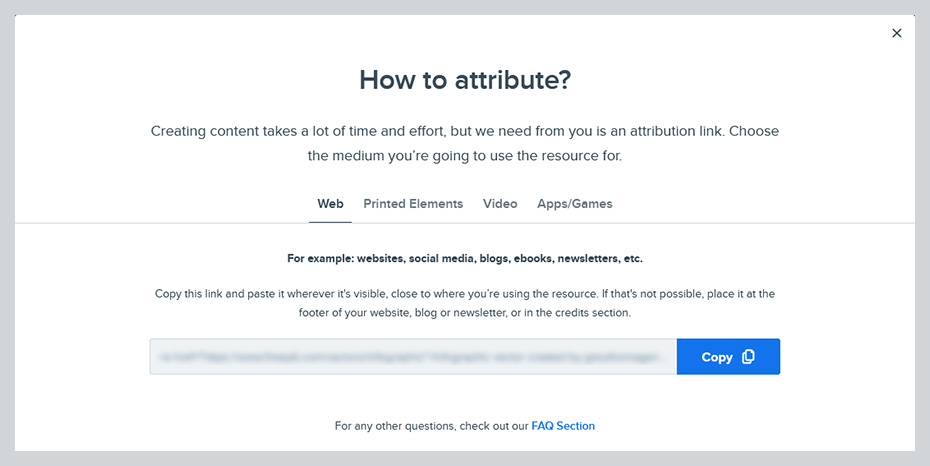
Make sure a and check the image you are going to use is falls under the Public Domain or a Creative Commons Agreement. If you are unsure, we recommend you to avoid using that image.
Create Backlinks
If you’re selling services and products or a blogger/website owner, you know how important backlinks are. We recommend, create or design your own original and unique image with graphic design software. You can also shoot beautiful photos with a camera of your products.
You can also use online graphic editors like Canva and Snappa.
Creating/Shooting new photos is beneficial for you because it’s your camera, photo, and idea; therefore, it’s your copyright on images. As you can see above how copyright status is essential to check before using an image.
Now, comes on the main question, how are images helpful in creating backlinks for SEO? It’s simple, first create and use your original photos for your blog, online business website, or portfolio.
When someone uses your image in their blog or website, they will give you credit. It means they will mention the image source and link back to your website.
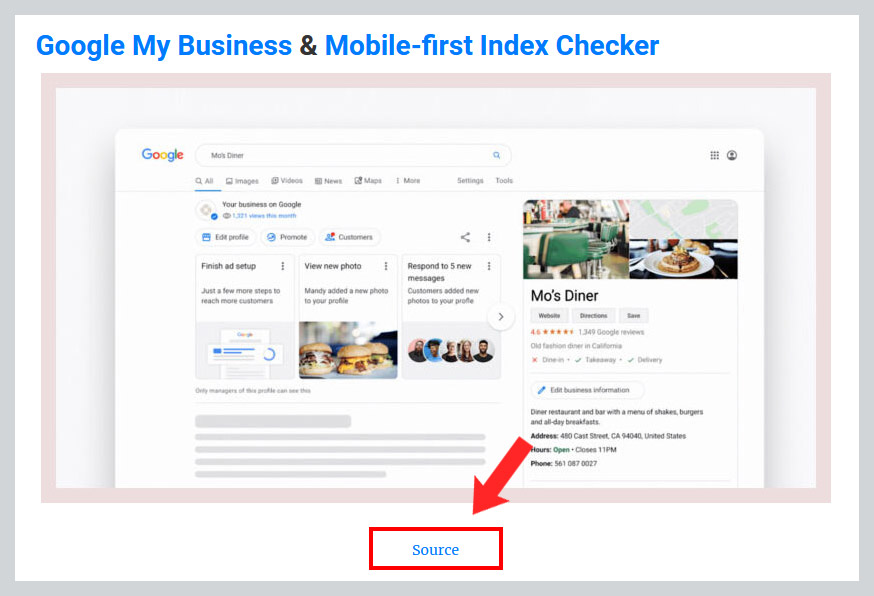
Another way, you can do the reverse image search and check out who is using your image. Once you find the website, contact the website owner via email or contact form.
FAQs
Can I do a reverse image search on iPhone?
Yes, you have to download Chrome Browse App on your iPhone or iPad and perform the first method described above. Open the Chrome browser app, go to images.google.com, and tap to 3 dots on the top-right corner for “Desktop Site“.
How can I find similar images online?
Go to images.google.com and click on the camera icon in the Google search bar. Now upload your image or paste the image URL. Hit the “Search by image” button to find similar images online.
How do I search Google using a picture?
On your Android and iOS phone, open the Google Chrome app. Go to the Google Images. Search for the website for an image that you want to use. Just tap and hold the image until a pop-up menu appears. Then tap “Search Google for this image“.
What is the best reverse image search tool?
However, all the major browsers are allowed search by image feature and tools like TinEye, Yandex, DupliChecker, Labnol.org, and many more.
Conclusion
Google reverse image search is an excellent feature if you’re a photographer, digital artist, graphic designer, webmaster, digital master, or website owner to protect your copyrights. Find people using your photographs without your permission and for credit for your work or backlink to your website.