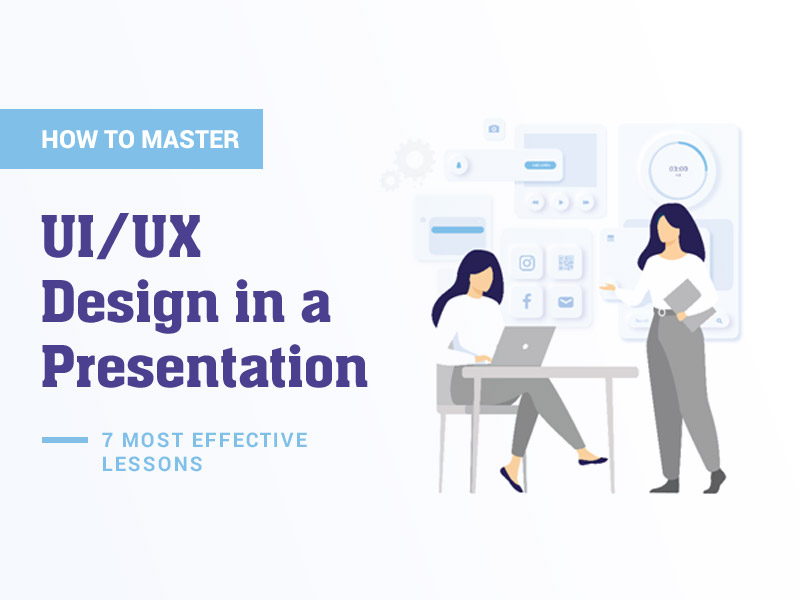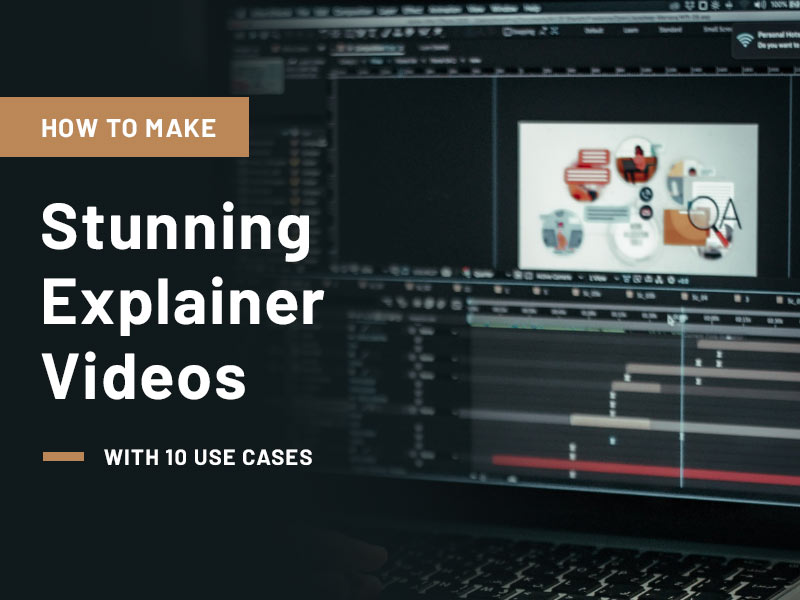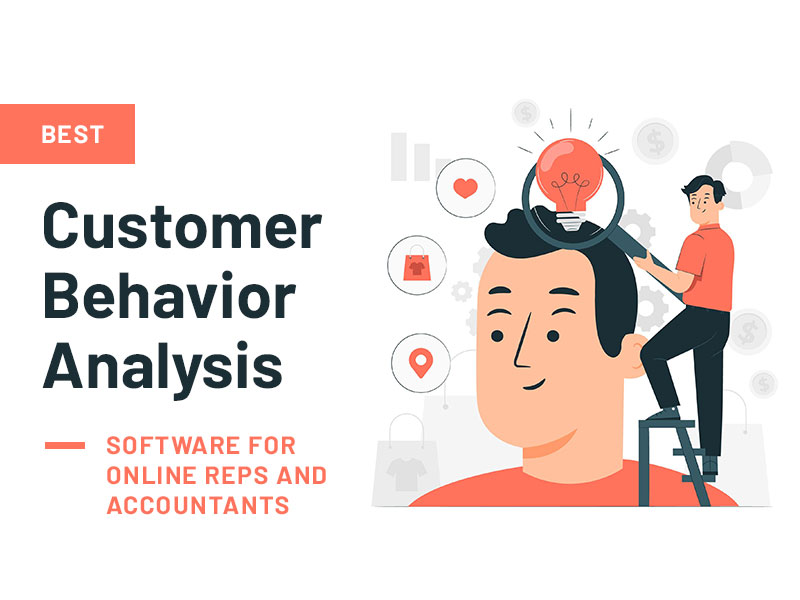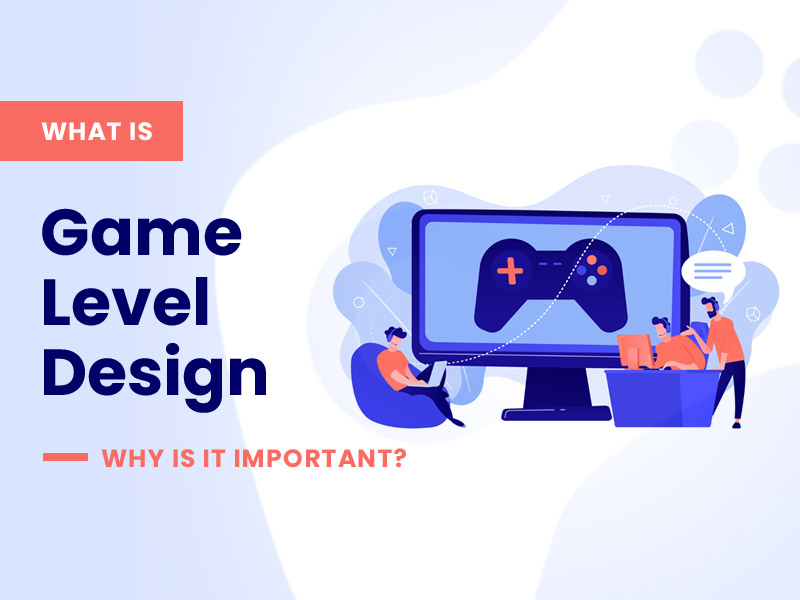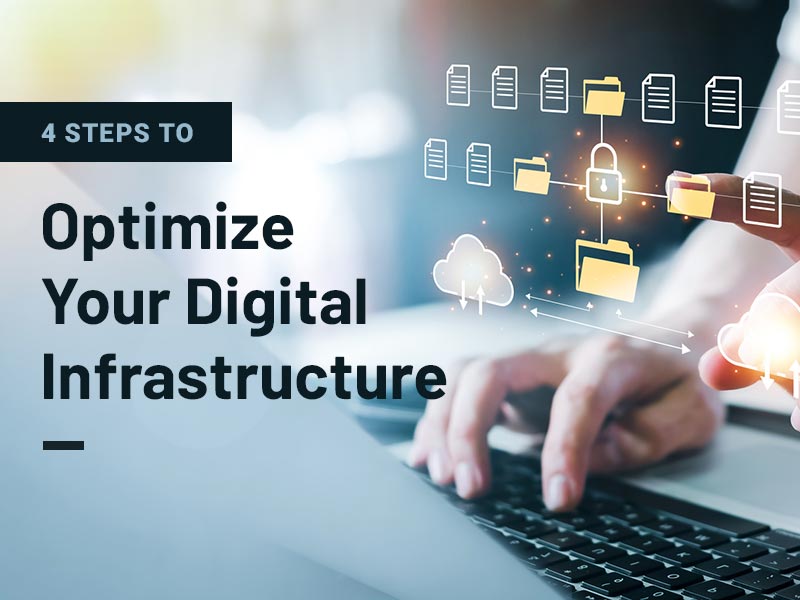Every single one of us delivers presentations occasionally. What could be more challenging than producing a handful of slides with amazing UI and content? Actually, no, not at all. Things may become challenging in real life.
You want to cover the whole issue and provide as much information as possible in a single slide. Then you go to Google and look for some beautiful images, and lastly, you wrap it all up with some fancy animation. And here is when everything starts to go apart: how do you balance all of this?
Take our assistance, as we are here to teach you how to construct a presentation that has an excellent user experience and user interface. Apart from this, if you’re under confident about your UI/UX design skills, you can download professionally appealing Google Slides templates by SlideUpLift to take your presentation to the next level!
Let’s look at how to make the best UI and UX design in a presentation.
7 Most Effective Lessons To Perfect UI and UX Design in a Presentation
1. Personality of the Presenter
This is not an article on public speaking or how to sound amazing. Instead, we’ll focus on the presentation’s aesthetic and UX design.
But the most important thing to remember is that your presentation is about you. Consider your personality to be a component of the overall presentation. Your speech, facial emotions, gestures, and clothing all have an impact.
Do you want to be the focus of attention, or should your slides draw attention to themselves?
Should your bright attire and lipstick draw attention, or do you want listeners to focus only on your slides?
2. Find the Right Place, Right Time, and Right People
You should keep a few marketing aspects in mind while you prepare your presentation. Make advantage of market segmentation, evaluate your target group, and attempt to establish user personas. You don’t have to go into detail, but attempt to grasp your listeners’ needs and behaviors.
This will assist you in establishing the overall style, selecting images and templates, color palettes, and so forth. There is a significant contrast, for example, between producing presentations for iOS developer conferences, business pitches, and graphic designer meetups.
When you pitch your company concept, your presentation’s UX design will seem different as well. The same is true when making presentations at conferences.
3. Keep it Simple and Clear
Slides work great when they are kept simple rather than overcomplicated. If you emphasize every detail in your presentation, you will lose the user’s interest.
Given below are some of the actions that can sabotage your presentation and make your slides difficult to comprehend
- Overuse animation
- Add lots of pictures
- Don’t forget about long, difficult-to-read paragraphs.
What your users see are many attention catchers competing for priority. Keep them to a minimum to attract more consumers’ attention.
So, what’s the trick? Keep it simple: keep the presentation design simple and to the point.
4. Leverage White Spaces and Hold User Attention
Whitespace does not refer to white areas on your slide. Any area of a slide that is devoid of text, photos, charts, and so on, or simply space surrounding these things, is referred to as whitespace. When you use it, your presentation will seem less packed and simpler to read. Whitespace also aids in the separation of text into logical pieces.
Don’t put all of your speech’s text on the slides. Most folks just do not read it. Concentrate on the important points: 3-4 sentences are plenty. It is OK to use simply one phrase, a few words, or one image if they are really significant. You may also do it to get listeners’ full attention.
5. Typography Matters
Choosing the appropriate font is most likely one of the first stages in producing a presentation.
Font types
First and foremost, only use legible fonts. Of course, you can try several out or spend a long time picking the ideal one for your slides. However, if you want to be safe or don’t have the time/desire to do it, here are some time-tested fonts with the best readability:
- Helvetica
- Poppins
- Open Sans
- Verdana
- Roboto
- Lato
- Futura
Create a font system for your presentation, but don’t go overboard. One or two fonts will suffice.
Font size
Make sure the text size is correct. The simplest method to minimize problems is to avoid thin, fragile fonts at tiny sizes — 14-16 is a good starting point.
Make a system for titles, subtitles, and text blocks and attempt to stick to it on every slide. Here’s a tried-and-true Poppins font recipe:
- Headings: 24 points
- Subheadings: 18 points
- Main text: 14-16 points
These pointers can assist you in avoiding overwhelming your viewers with too many options and instead concentrate on the content.
6. Choose High-quality Images
Use high-quality, high-resolution photos. Don’t steal them, and never use watermarked photographs in your presentation. Your listeners will undoubtedly notice nothing except watermarks or pixel-detailed pictures and will instead chuckle.
There are various websites that provide free stock photographs.
Also, try to avoid using pictures as text backgrounds. It can work quite well in certain circumstances, but in most cases, it just reduces readability.
7. Use Appropriate Color Combinations
Choosing colors for your presentation is not difficult. The essential thing is to choose colors with sufficient contrast. Red-cyan, green-magenta, and blue-yellow complementary combinations will undoubtedly work nicely.
Focus on two or three colors for contrast components, and keep the main text black (or dark grey) for light mode and white for dark mode. Remember that paragraph text should always be in a single color. Keep in mind that projectors often render colors lighter; thus, light grey writing on a white backdrop will not work in this scenario.
8. Take Care of the Slide Composition
Don’t overburden the slide by attempting to specify the primary accent object. Arranging things in the Golden Ratio is usually a good idea. Divide the area into three equal horizontal and vertical parts.
Also, keep in mind symmetry and equal spacing for borders. Rearrange the primary content blocks to reflect this hunger in order to hold the audience’s attention. Similar slides weary them and fatigue their eyes.
Also check: 21+ Best Timeline Templates in PPT, Keynote & Google Slides
Wrapping It Up
Consider your presentation to be a visual item. Marketing research on your target audience, font system, color scheme, grid composition of components, and whitespace can work wonders. But keep in mind that you and your personality are what make your presentation succeed!