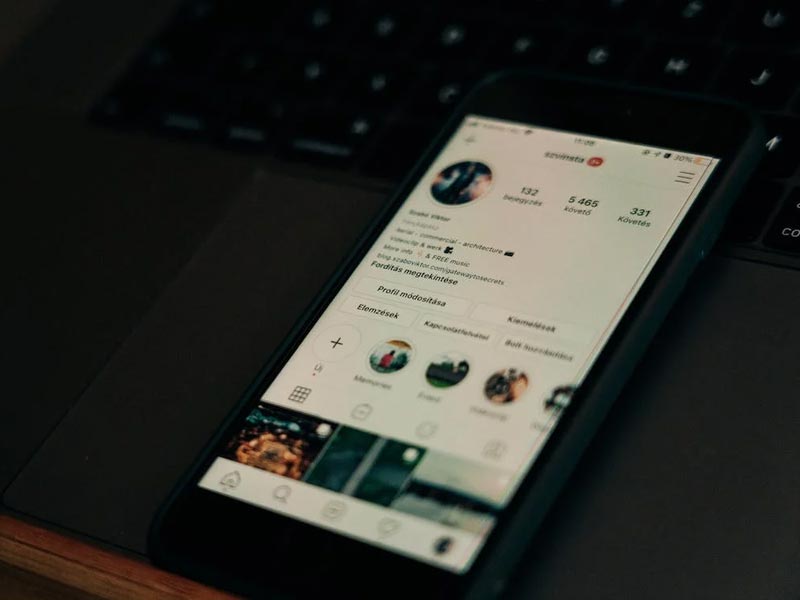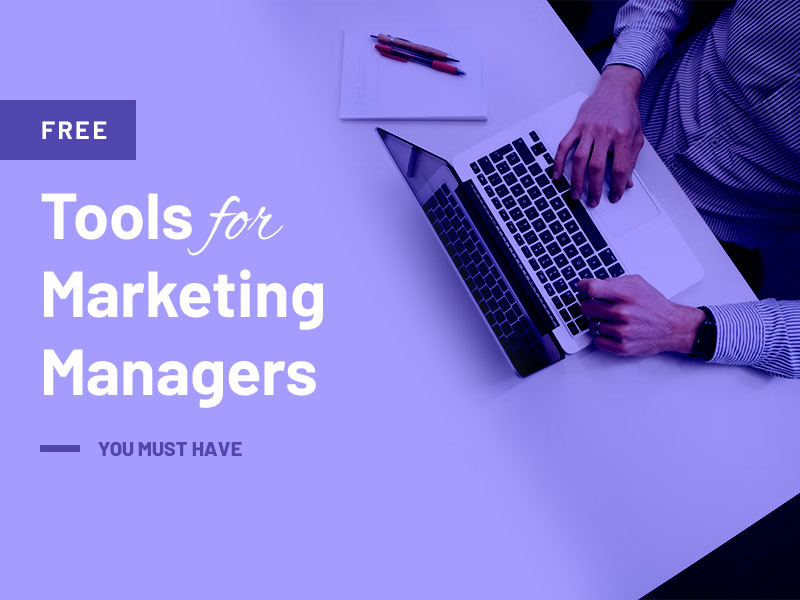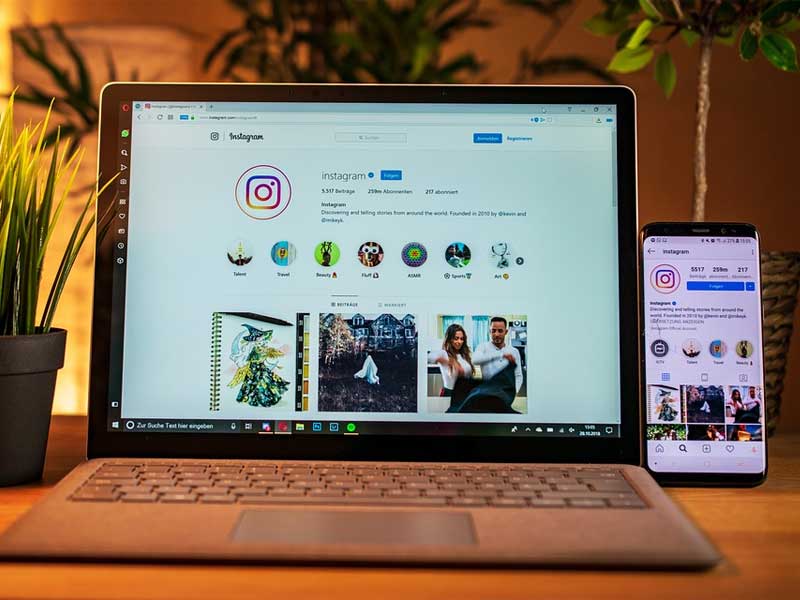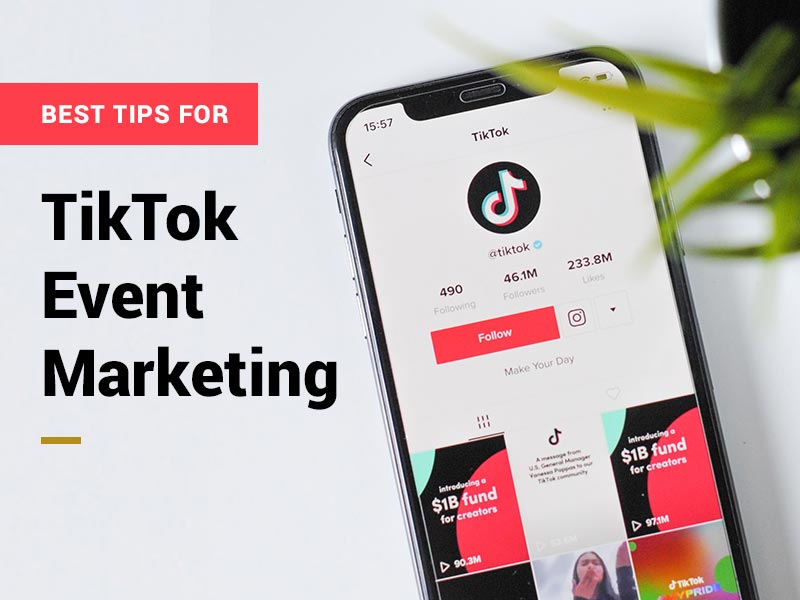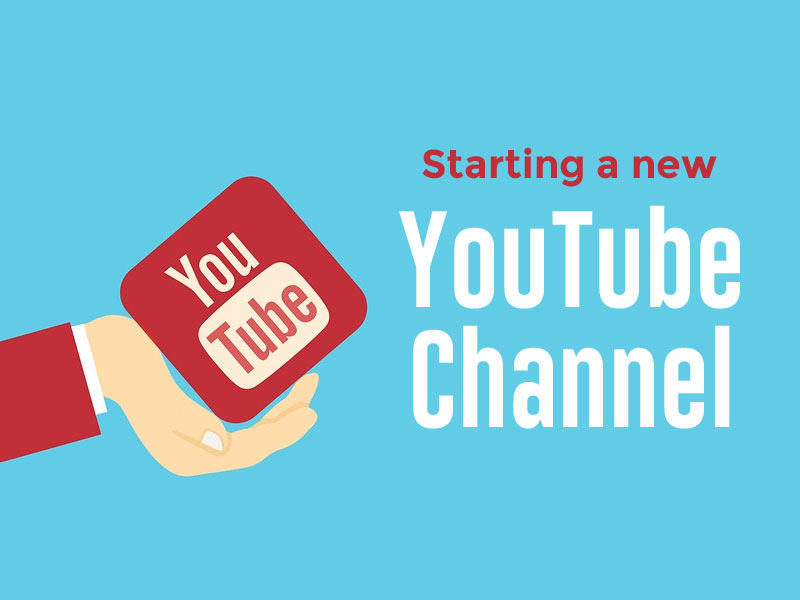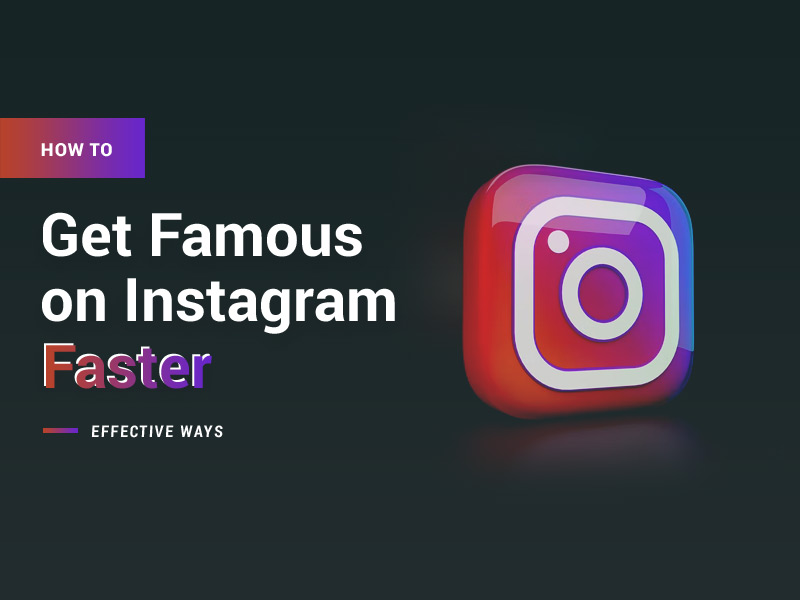Remember that time when you loved the video of your favorite Instagram cat winning hearts with her dance moves? Apparently, her parents didn’t like the video that much and ended up taking it down. You still regret not saving it to your computer for future fun.
Well, that video is gone now. But don’t make the same mistake again just because you didn’t know how to download and save Instagram videos on your phone.
Use this post as a guide and never miss important videos.
What is covered in this post?
1. Download Your Instagram Videos before Sharing
Unsurprisingly, videos are the most attention-grabbing content type on Instagram. If you want to gain traction on this platform without investing in multiple posts an hour, continuous engagement, or buying ads, creating and sharing Instagram reels is the best way to do so. buy Instagram followers if you like to keep the costs down and traction high.
You can shoot a video on your phone to upload as Instagram reels or you can choose to record using the Instagram app to use all the filters it comes with. But how will you save these videos that you shot using Instagram? How can you share them with your friends and family who aren’t on the app?
Simply, download these videos from the app before sharing. Downloading your videos from Instagram is easy. On the top center of your video, you will see a downward arrow. All you have to do is to tap this option and your video will be stored on your phone.
If you have already shared the video on your feed or story, you can use the three-dot method we discussed in the latter sections to download the data.
2. Save Instagram Videos to Camera Roll
Saving Instagram videos is easy and takes only a couple of steps. But you can only save your videos to your phone and not those that are shared by other people on your feed.
Start with finding the video that you want to download from your feed using your phone. You will see that at its bottom, there is a three-dot icon. Click on this icon to see a pop-up menu.
In this pop-up menu, you will see the option allowing you to save the video to your camera roll. Click this option and you are done. Congratulations, you have successfully saved the video to your device.
3. Save an Instagram Video from Your Story
In the last section, we looked at the easiest method to save Instagram videos from your feed to your mobile phone. This section will look at the process of saving those videos that are posted to your story.
The starting step will be to go to your feed and reach the video you want to download. Just like any other video on Instagram, it will have a three-dot icon under it. Click this icon and reveal the pop-up menu.
You need to select the save video option. Additionally, you can choose the save story option to save the entire story as a single video on your phone.
You can also choose to automatically save your Instagram stories to your phone. To do so, you need to go to Story Controls on the app from Privacy and Security option and toggle on the Save to Camera Roll option.
4. Save to Collections
If you have watched a memorable reel on the app and want to save it for sharing with your partner for a later time, you can simply add it to your on-app storage – aka Collections.
If the video is everlasting and you want to save it to your phone to enjoy later, refer to the last two sections of this post to see how you can download videos from other creators on Instagram.
You can save a video or image to your collection by clicking the save icon on the bottom right corner of these assets on Instagram.
Later, access this data by heading to the Save section of your profile and browsing through all information you have saved there.
5. Use an App
Note that Instagram only allows you to download your videos from your feed and stories. If you want to save videos from other people’s stories or feeds, you need to either manually record the video or you can download them using third-party apps.
Here are a few apps that allow you to download other people’s videos. It’s recommended that you only download these videos after getting permission from the content creators.
- StorySaver – This free app works on Android and is very easy to use. It allows you to save the videos to your phone so they can be used for posting to your stories.
- Quicksave – This is a popular video-downloading app for Android that works when you paste the video link in it.
- Quick Reposter – It is your video downloading solution for iOS that prides itself on its clean and intuitive interface.
- Story Reposter – It also works for iOS and allows you to re-share them on the app after saving them on the phone.
6. Manually Record the Video
If you only want to download the videos through your phone, this is the last option for you. You can download Instagram videos easily on iOS using its screen recording feature in the Control Center.
Android users will have to use a third-party app to help with this download. A few apps that help you record are AZ Recorder, DU Recorder, and RecMe.
Take Away
This post discusses the easiest methods to download your or other people’s video content to your phone. If you are sharing your videos on Instagram, you would like to track their performance on the app within the first few hours after publishing them. Quality content reaches more people and garners positive attention. If you think your video hasn’t received its well-deserved attention you may need to Buy Instagram auto likes to boost them within hours of publishing them.