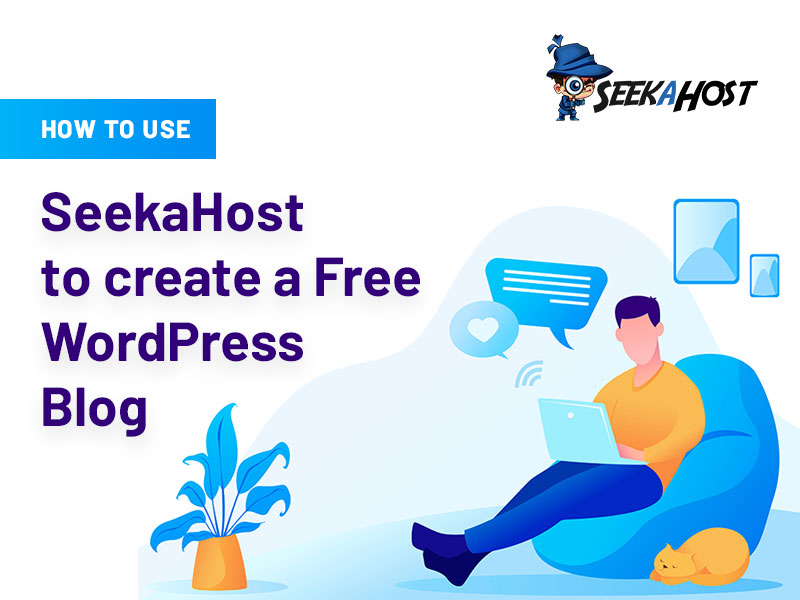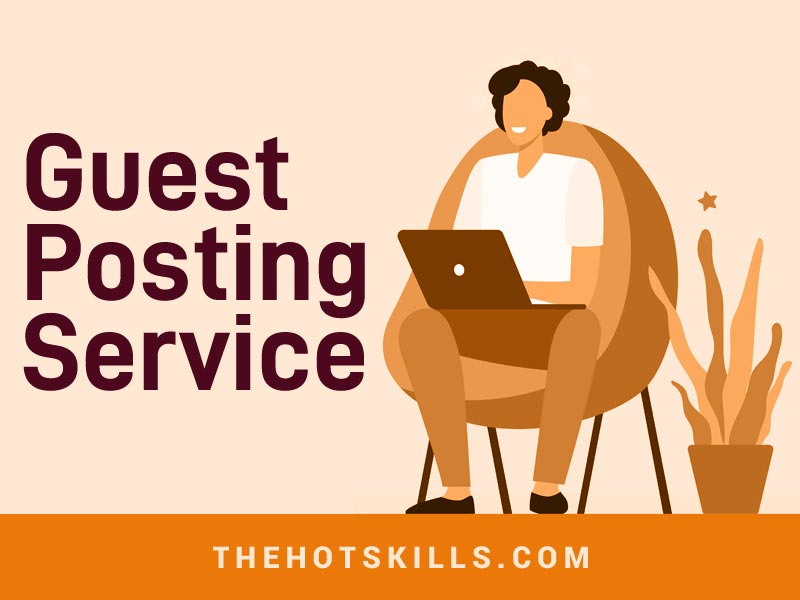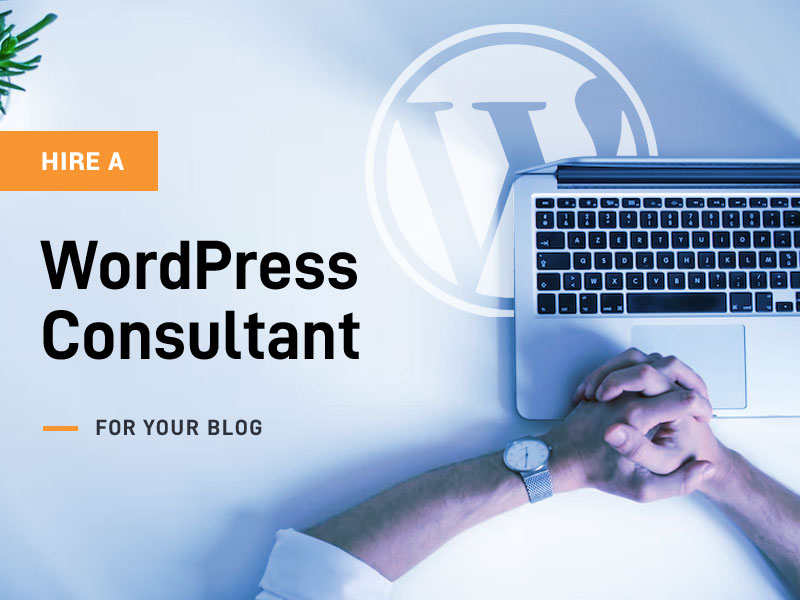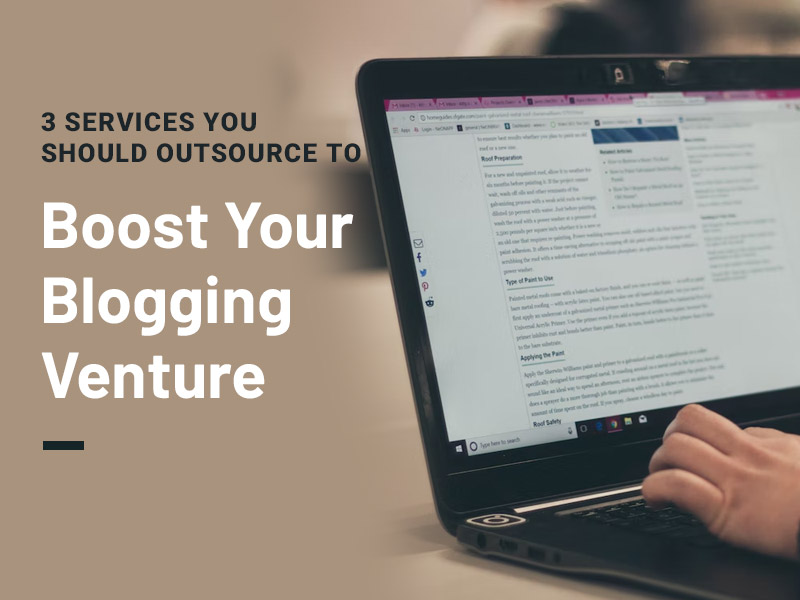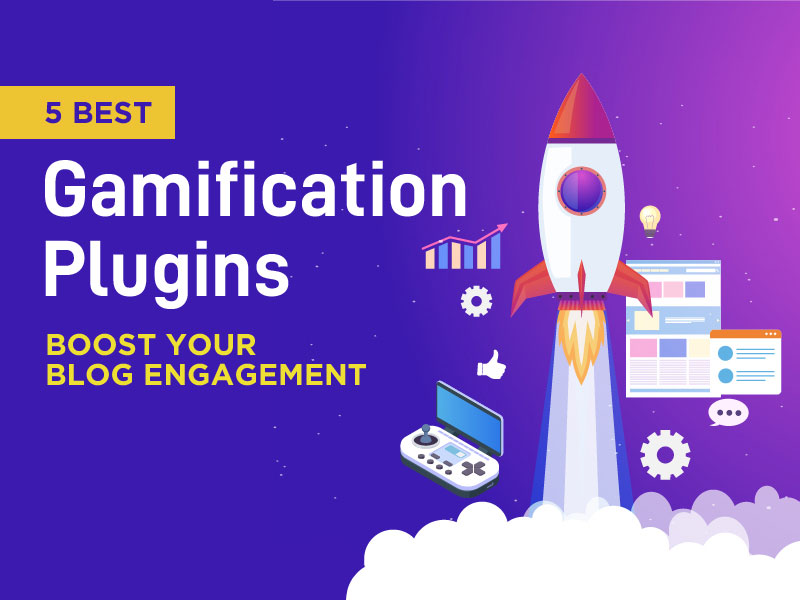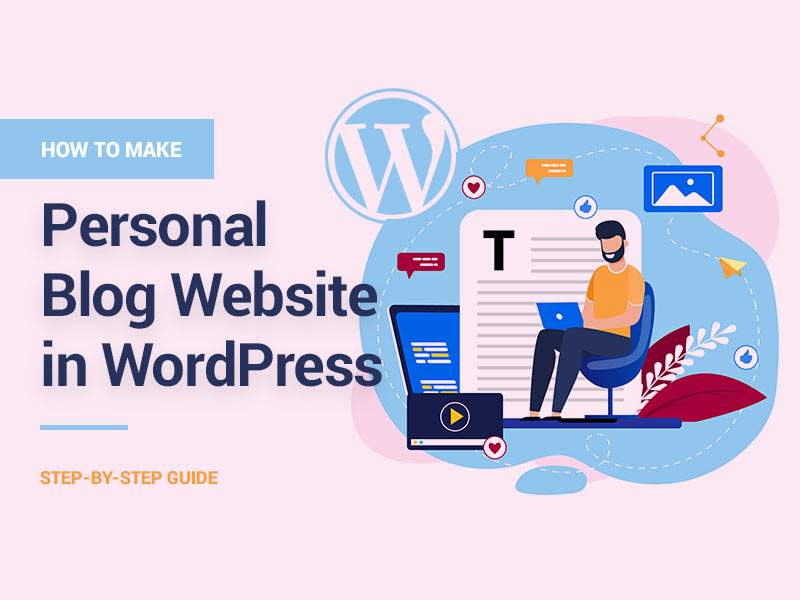How to use SeekaHost.app to create a Free WordPress Blog and start Blogging? That’s exactly what this piece is about.
Let’s get the Elephant out of the room. There’s no “catch” or “trick” here. The server from SeekaHost.app is 100% and truly free. You won’t be asked for your credit card or any other such info. It’s not a “trial”, it’s just outright free, forever!
You won’t be missing any of SeekaHost.app’s major features either. The only difference between this and a paid plan? You get less bandwidth and storage. But hey, that’s totally acceptable, isn’t it?
If you follow this guide, I’ll also show you how you can make your current paid host with any other provider 100% free forever!
SeekaHost.appFREE WordPress Hosting Features
I’m certain you’ve got tons of doubts. Is the free WordPress hosting worth it? Will it have the right features? Well, here’s everything you’re getting:
- Truly 100% free forever WordPress hosting. No cards, no trials, no expiry.
- 500 MB space
- 3 GB bandwidth
- NO ADS
- Free migrations
- Free SSL
- Free backups
- DDoS & malware protection
- Sign up for free here.
What you Need to Create a free WordPress Blog?
To create a WordPress blog, you’d need:
- A Domain
- And a 100% free WordPress server (yes, no credit card required).
Both of these can be obtained from SeekaHost.app without requiring any other third-party.
Let’s get you a Domain Name
You’ll obviously need the “domain”before you can set a WordPress blog. SeekaHost.app has an inbuilt domain find and registration that lets you register your domain name.
The domain as some of you may know is your address on the web. E.g. www.yourwebsite.com.The domain impacts a lot of things:
- It’s how people find you on the web. The shorter it is, the better and easier it’s to remember.
- It also impacts your rankings to some extent. It’s best to have your primary keywords (e.g. bestusshoes) in your domain.
- If possible, get a .com extension. If not, you can get purpose-specific extensions (.tech/.online/.io/website) etc. Geo-domains (.co.uk/.in/.nl) too can be chosen. Yes, these are available on SeekaHost.app.
Make sure you figure out the domain name you need before we proceed to the next step.
How to use SeekaHost.app to get a Domain Name
Tip: Scroll to the next step if you already own a domain.
Sign up at SeekaHost.app. This is 100% free and straightforward. I’m sure you know how to sign up on a simple website.
Once you’re in, click on – Domain Names -> Register domain. This will take you to the domain registration page.
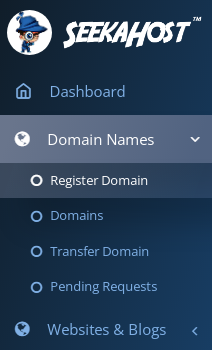
Enter the domain you wish to register here. If you scroll down, you’d also find dozens of other variations SeekaHost.app generates for you. Click “Add to cart” next to the domain you wish to purchase.
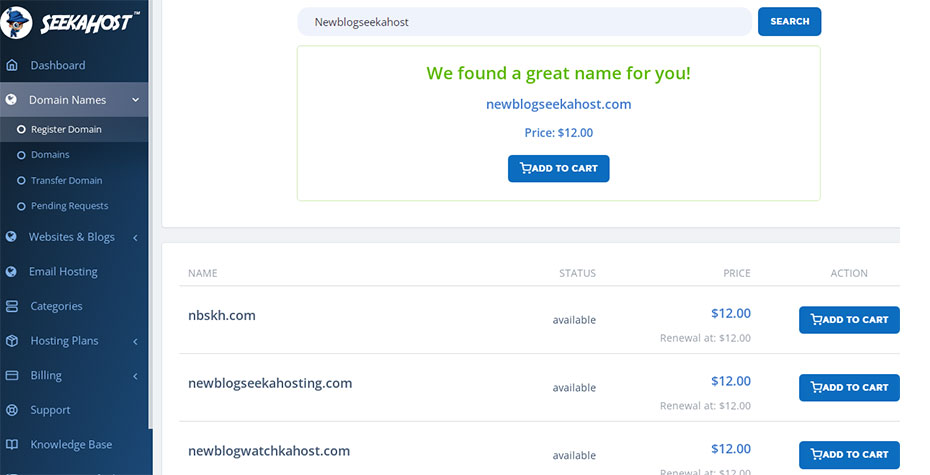
A slider would pop from the right. Just click – checkout here.
On the next page, just click – next.
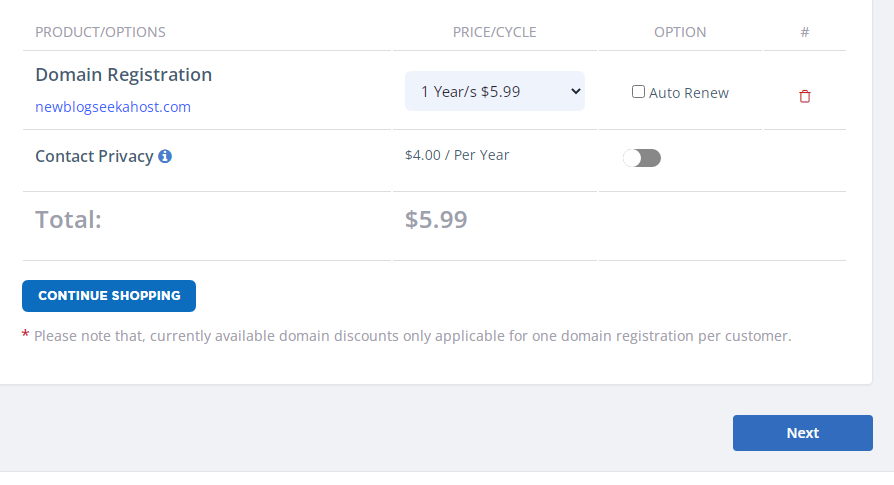
SeekaHost.app will then ask for a few personal details. This is mandatory and is required by all domain registrars. Just enter your name, address and other such info. Click – next once you’ve filled in the details.
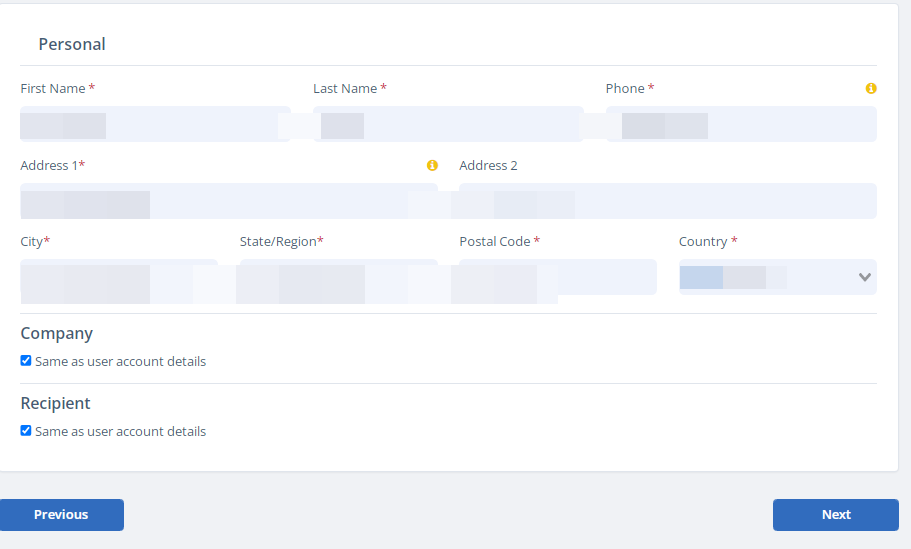
Finally, you’ll be on the payment page. Choose how you’d like to pay and then enter the payment information.
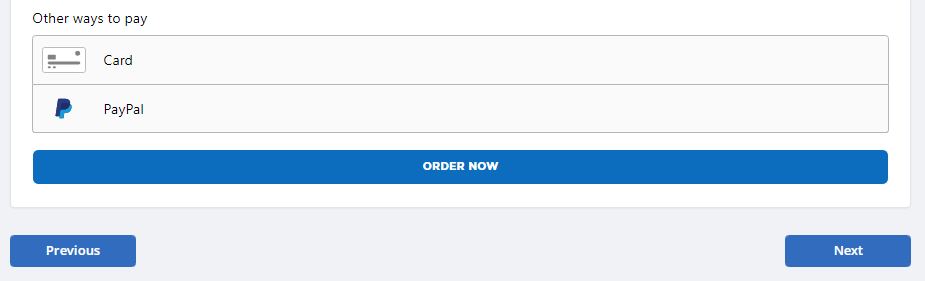
Once your payment goes through, your domain registration is complete.
How to use SeekaHost.app to create a free WordPress blog and start blogging
Now for the interesting part. Let’s get you completely free WordPress hosting. No cards and no feature-losses!
Before you proceed, it’s best if you’re already logged in to your SeekaHost.app account. Even if you aren’t, that’s fine you’ll just have to login when required.
Go to this free WordPress hosting link and scroll down. Click on the – Get now button.
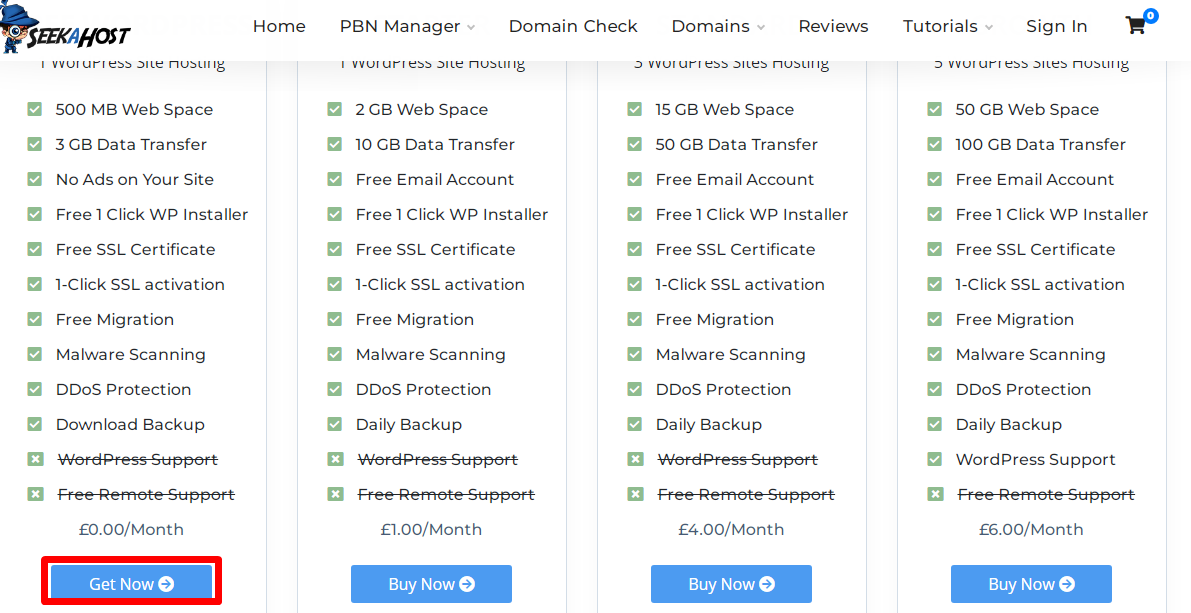
SeekaHost will then ask you for some personal information. This is your name, address, number and so on.
Fill all of this and click “continue to subscribe“. (You’ll notice that the price is shown as EUR 0.00).
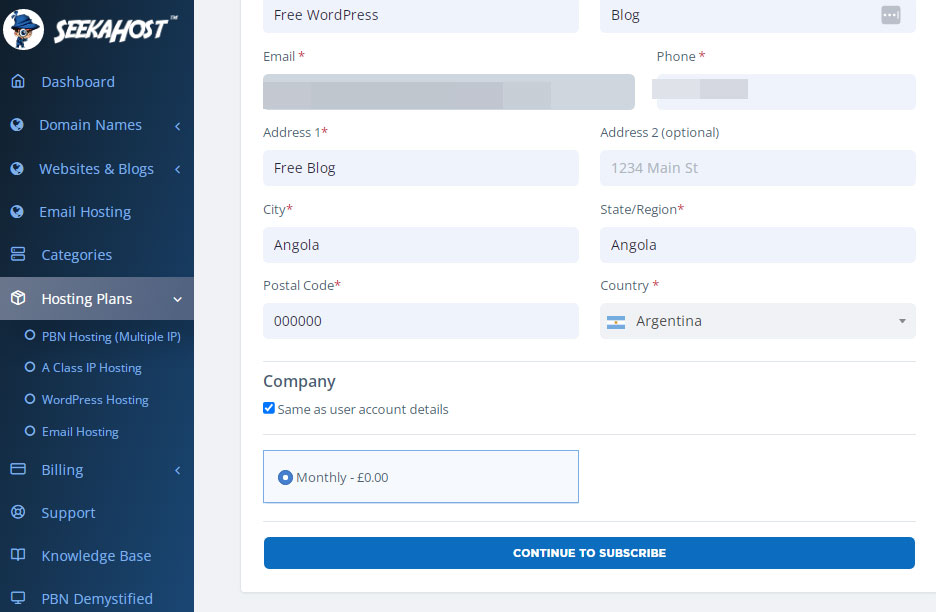
You’ll instantly get a “Thank you for your order” confirmation. I wasn’t misleading about the “absolutely no payment” thing, was I?
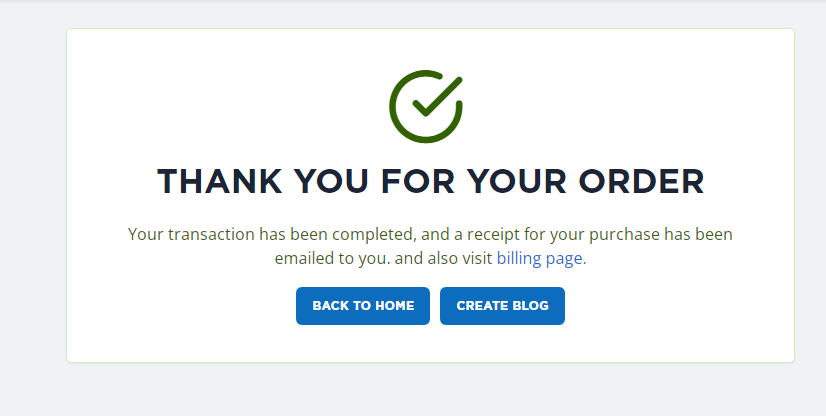
You’ve got your domain and a free WordPress hosting server.
Let’s set WordPress up on it?
How to use SeekaHost.app to create a free WordPress blog in a single click
SeekaHost.appdoesn’t use cPanel. This probably is one of the best things about the company.
It uses its own SeekaHost panel that lets you manage everything in an easier fashion. I’ll show you why.
You just got yourself a free WordPress server, didn’t you? Just click on the – Websites & blogs -> WordPress sites button.
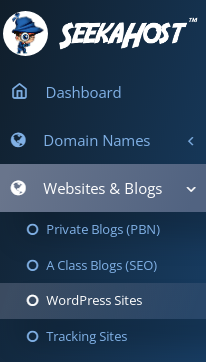
On the next page, click on the – Create WordPress site button.
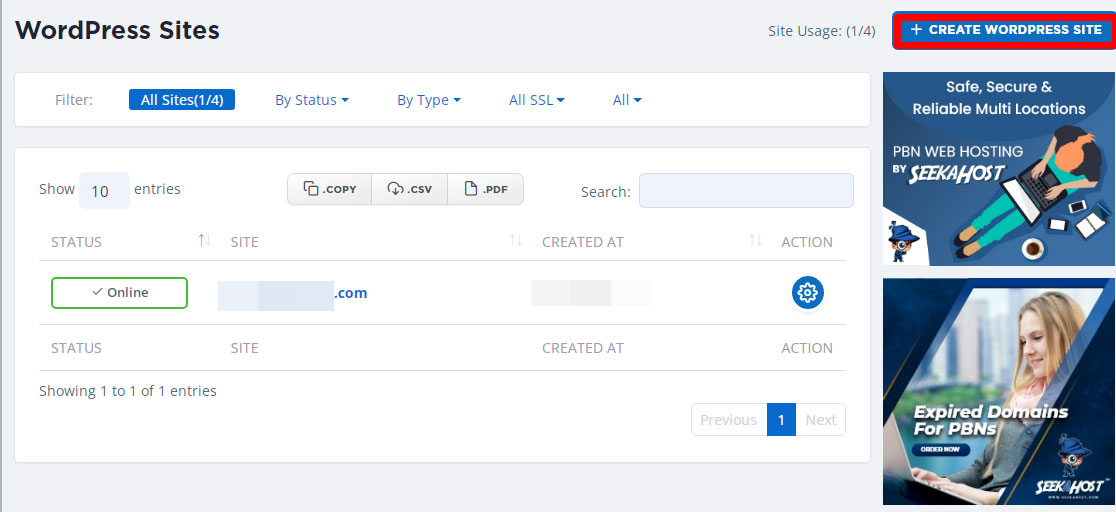
Next, enter your:
- Domain URL
- And Blog Title
Under the “manage your subscription” section, you should only see the “Free WordPress” option.
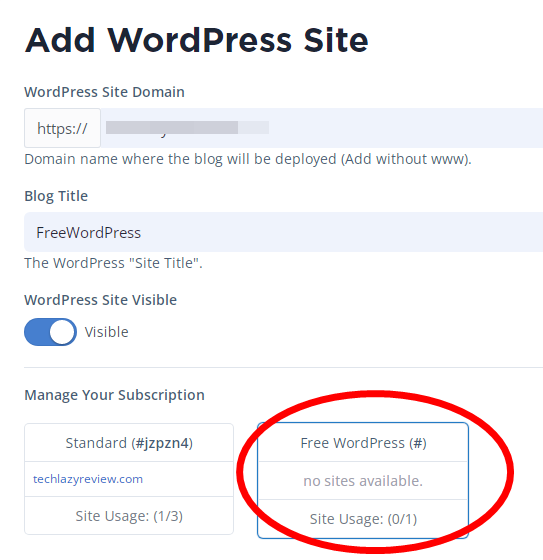
I’m seeing two options because I also have a paid WordPress plan. Point is, choose the “Free WordPress” plan here.
If you’d like to customize your installation, you can do that as well. Scroll down and you’d see the – WordPress settings (Optional)+ button.
Clicking on this would let you choose a theme, as well multiple plugins. Whatever you choose will be pre-installed for you on your WordPress blog.
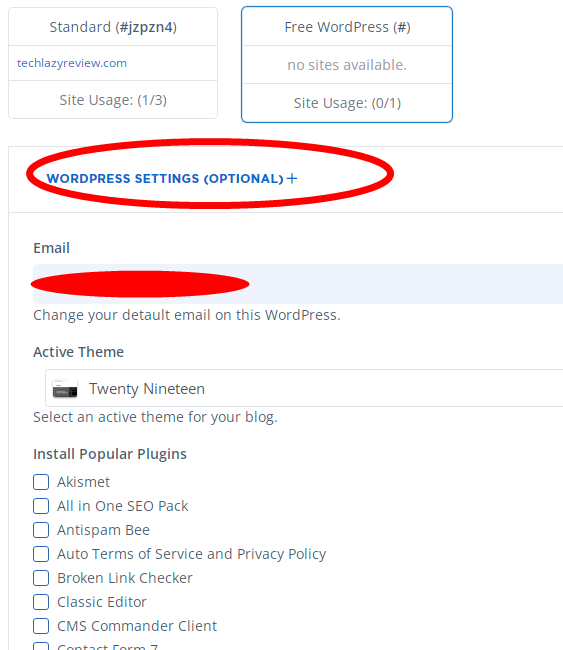
Anyway, scroll down and click on the – Add WordPress site button. This would create your WordPress site!
How to configure your domain with the free SeekaHost.app nameserver?
Obviously you’ll now need to link the domain with the free server, right?
Just go to – Websites & blogs -> WordPress sites. You’ll see your domain there. Click on the “settings” icon as shown in the screenshot.
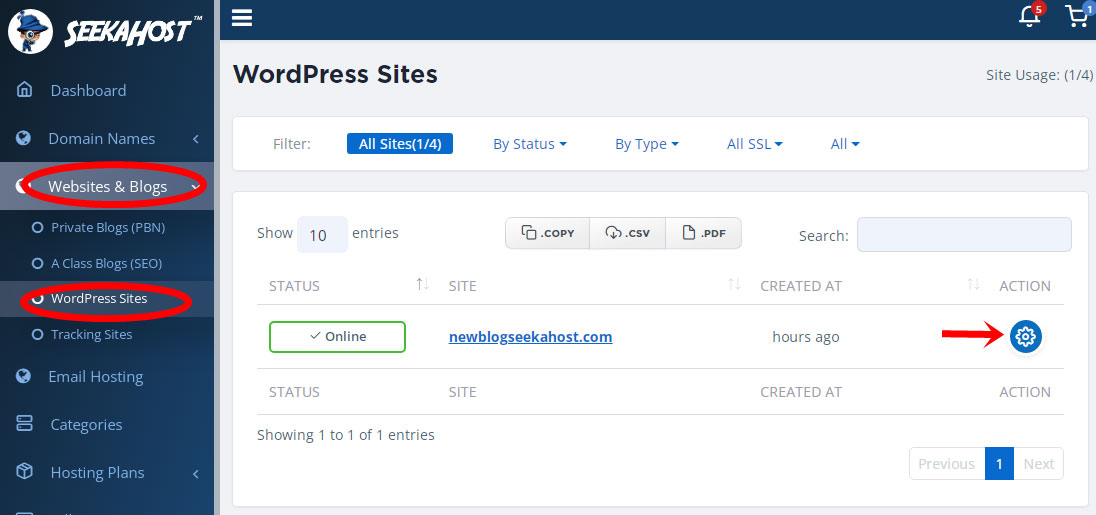
Copy the two nameservers you see.
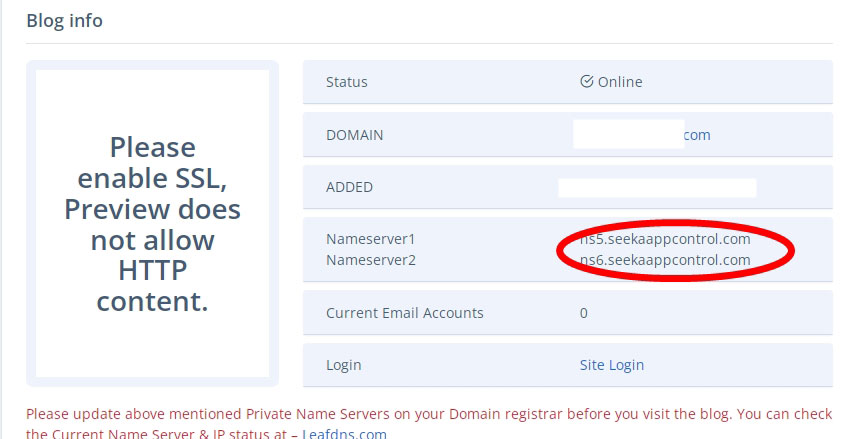
Click on – domain names -> domains. Click on the “settings” icon that you see.
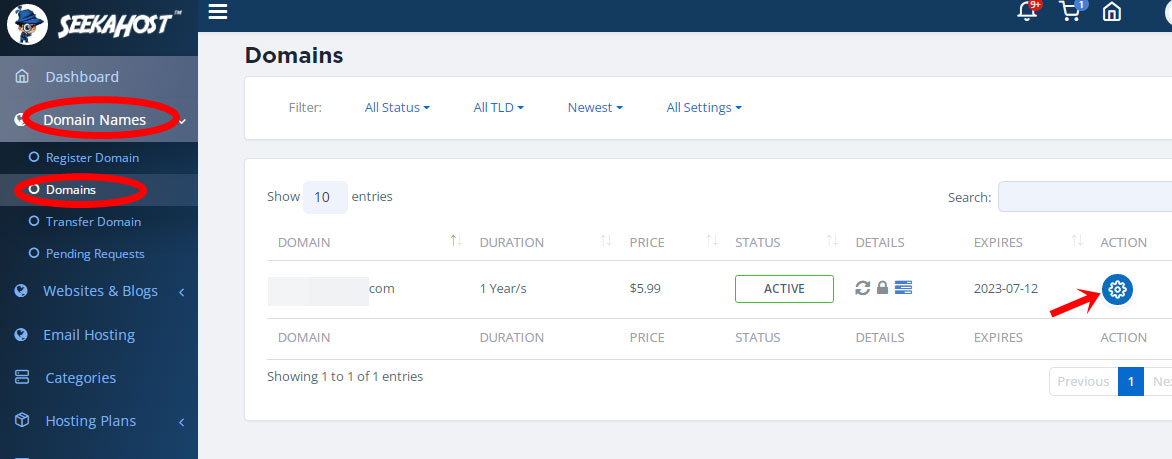
You should be on the “overview” tab. Disable the – domain lock.
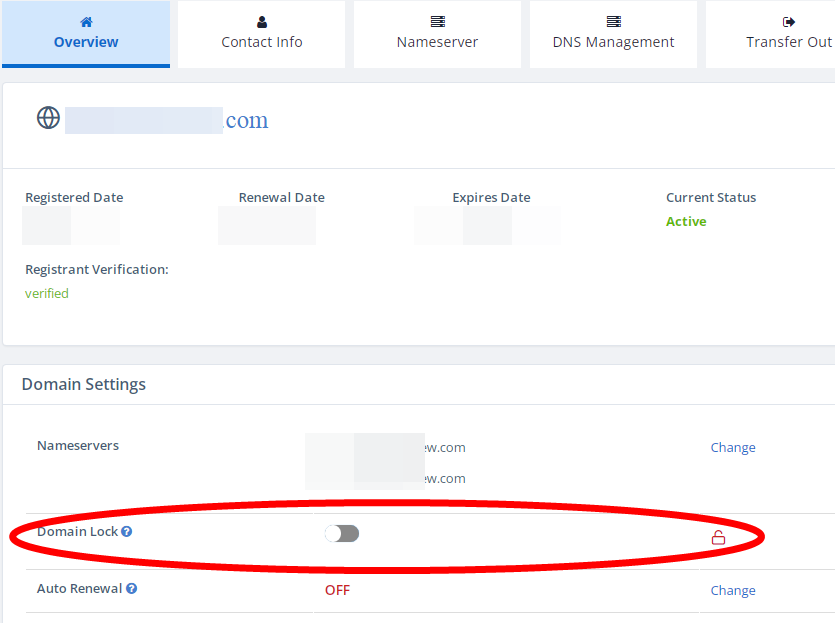
Now click the – Nameservers tab -> use custom/private nameservers. Paste the nameservers you copied in these two boxes.
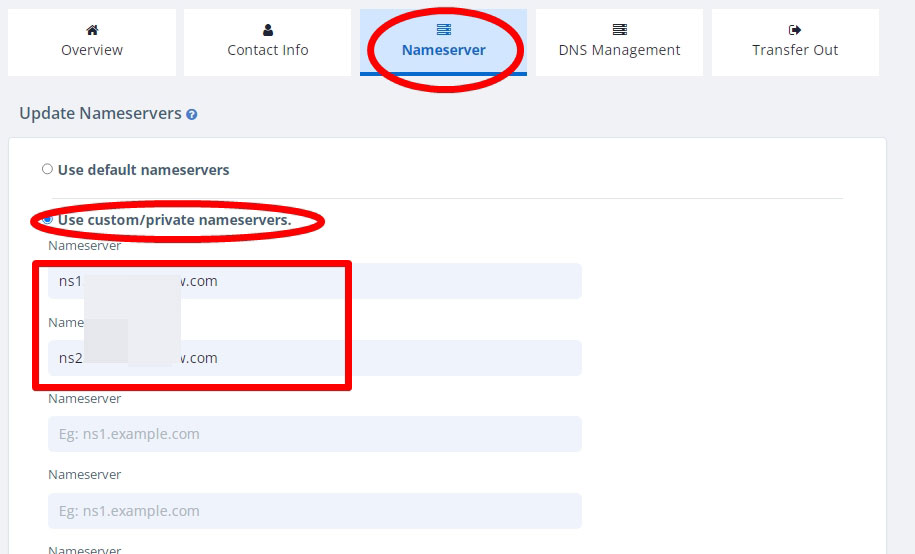
Done. Just scroll down and click – change nameservers.
You’re all set!
Make your current paid hosting on another host completely free
So, let’s say you already are on a different host. You’re obviously paying something for your host, aren’t you?
Well, SeekaHost.app offers “free migration” even on the free plan. This means you can migrate your site to SeekaHost.app for free. You never have to pay anything as long as your site uses the allowed amount of bandwidth.
SeekaHost.app paid plans (optional)
SeekaHost.app obviously has paid plans if you’d like to upgrade.It has multiple plans you can go with. The plans offer identical features with the primary difference being in the space/bandwidth and no. of websites.
There are 4 WordPress hosting plans you can go with:
- Starter: $1.49/month- 1 site/ 2 GB space / 10 GB bandwidth
- Standard: $5.50/month- 3 sites/15 GB space / 50 GB bandwidth
- Growth- $8.00/month- 5 sites/ 50 GB space / 100 GB bandwidth
- Premium-$12.00/month- 10 sites/ 100 GB space / 200 GB bandwidth + free remote support.
The best part? You get 7-days of free trial even on these plans! Yes. Pick any plan and you can use it absolutely free for 7 days. This can help you understand your site’s requirements better.
SeekaHost.app Free vs. Paid plans
A legitimate question right now is, if everything is free, why would anyone pay?
Well, the primary difference is in the “space” and the “bandwidth”. So, you can use SeekaHost.app completely free when you’re starting out. You’ll only need to upgrade once your site grows and the free space/bandwidth isn’t enough for it.
You get almost everything in the free plan except the free e-mail accounts. That’s not a bad deal if you ask me, don’t you agree?
Conclusion: How to use SeekaHost.app to create a Free WordPress Blog and start Blogging?
I’m sure you know by now how to use SeekaHost.app to get a free WordPress hosting. As promised, there truly are no catches whatsoever.
You get a domain and SeekaHost.app will let you host your website completely free, forever.
You don’t lose out on the features either. Even the 500 MB space and 3GB bandwidth is more than enough for most new websites.
You can always contact their support team and ask them for an upgrade once you grow. That’ll be all folks.