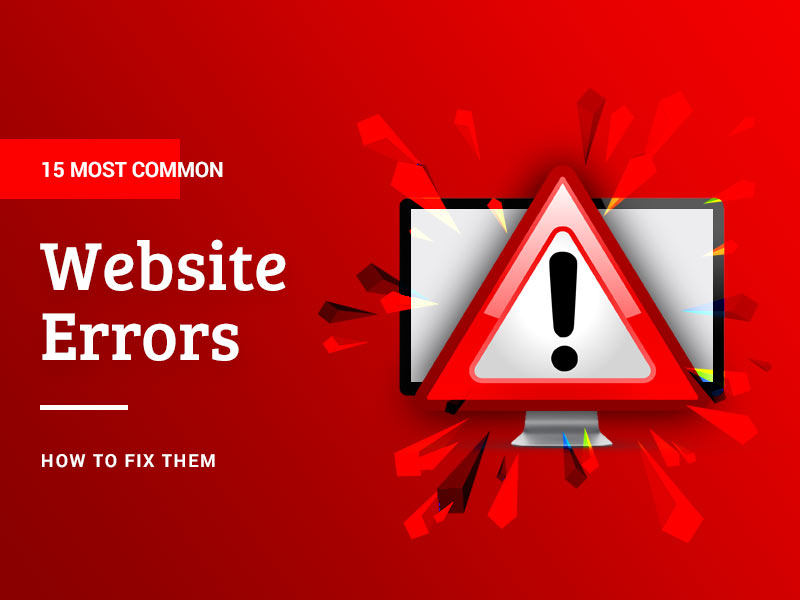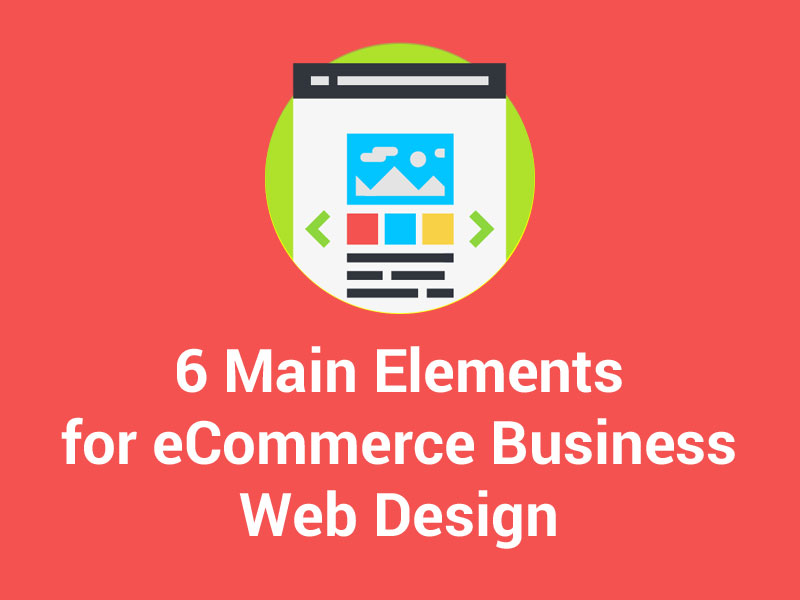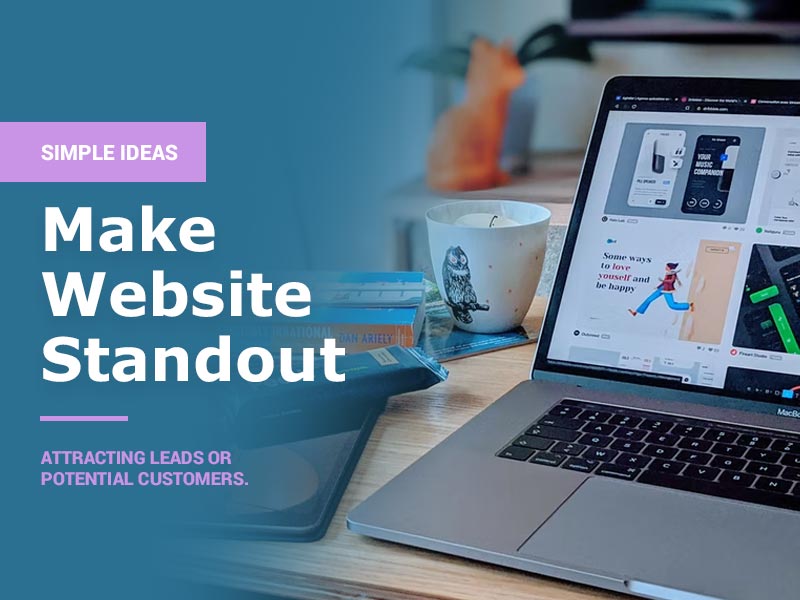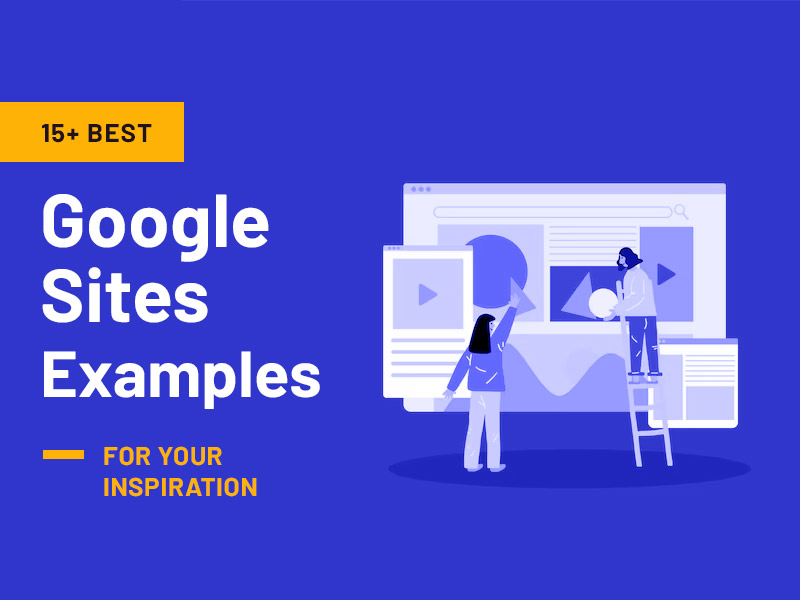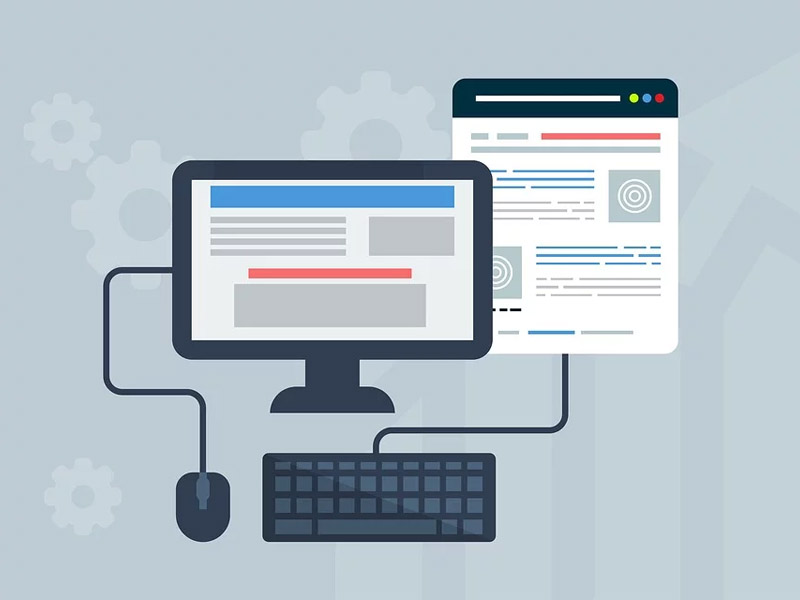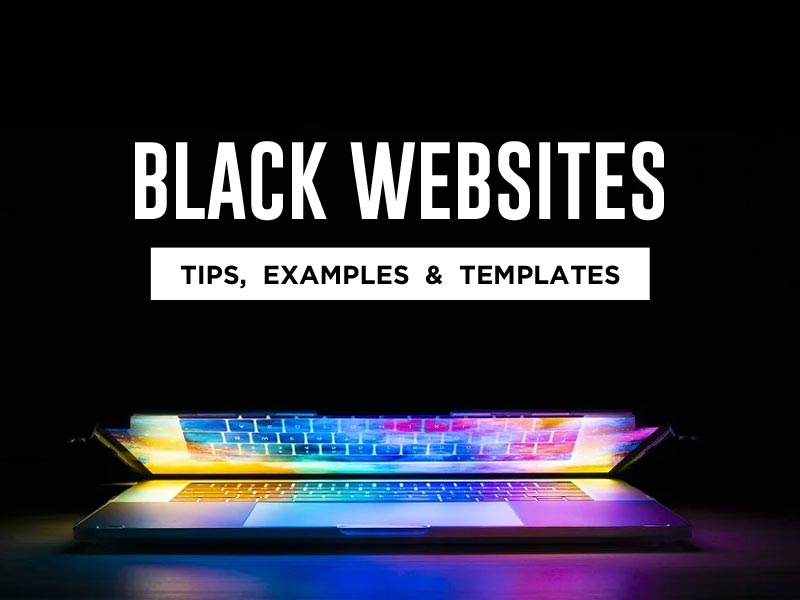Your website is your home, right? It is where all your customers are consistently checking out your credibility and your authenticity as a business. Imagine being an e-commerce business and having your bread and butter associated with that website of yours and then finding out that due to some common error codes that your customers are getting when they are trying to access your online store, they are getting put off and you are literally losing money. Well, that is one situation that we wish upon no business owner, yet website errors are a fairly common issue in the world of websites.
As an owner of a website and especially one that contributes directly to your sales, you need to know the most common error codes that render a website useless and how you can jump in and ensure that it is fixed, your website is functioning fine and your customers can easily access it without it become one of the websites that you have to use a website unblocker to access.
These page errors can stay up on the website for quite a while before you know what has happened and you have lost hundreds of potential customers. As an owner of an online business, you need to be vigilant and ensure that either you have the ability to take care of these issues on your own or you have a technical resource on the team that can do it for you. Otherwise, you will be at the end of a bad deal because you will lose so much business. For the sake of your business and its revenue, please make sure that you read the following information carefully and learn how to fix these errors.
Let’s look at the most common website errors and how to fix them:
The Most Common Website Errors and How to Fix Them
1. Unauthorized, 401
When a user tries to access a site that they are not authorized to or when a login attempt fails, they will get this one of the page error messages. Your cPanel account as a website owner gives you the ability to secure your site with a password. The wp-admin folder in a WordPress site, for example, can be protected with this extra security layer. Sometimes a VPN can help you unblock a site. For those who lack familiarity with VPN, it’s possible to increase your understanding of what is VPN with further learning.
2. Internal Server Error – 500
With a high percentage of people encountering this problem, it’s easy to see why. When a web server encounters an internal problem, this error is likely to occur. Error 500 is most commonly caused by overcrowding on the webserver. Reloading the page, emptying your browser’s cache, deleting your browser’s cookies, and restarting the browser are all possible fixes for this error. The best thing to do if you see this issue is to contact your hosting provider and, if you’re running a WordPress site, test each of the third-party plug-ins you’re using one at a time.
3. Bad Request – 400
This error message will show if your request is corrupted. It signifies that something went wrong with your web browser when it came to your specific request. In most cases, this signifies that the browser’s data doesn’t correspond to the HTTP protocol’s requirements. It’s impossible for the server to handle a request with a syntax error.
This could imply that something is wrong with the user’s end (unstable internet connection, a security issues within the operating system, a caching problem, or a defective browser). In this case, your users can be encouraged to use a VPN to unblock a site by using VPN locations. Use a good VPN likeVeePN to see if you can bypass these errors. You can also try the free trial for this.
This is how to fix it:
- Make sure the URL is correct. The most typical cause of a 400 Bad Request error is this. Make certain there aren’t any syntax mistakes!
- Remove all of your browser’s cookies. The cookie that a website is trying to read becomes corrupt and causes a 400 error.
- Discard the DNS cache and start over. If you’re not sure how to proceed, take a look at the steps provided.
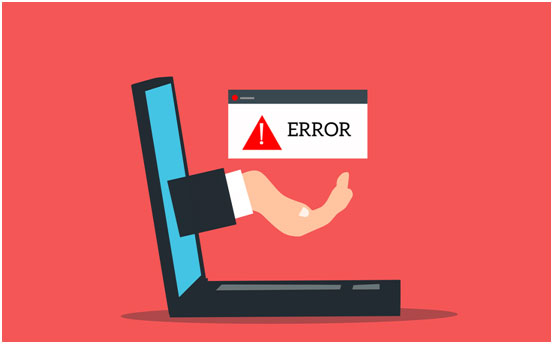
4. Not Found – 404
A 404 Not Found page error message will appear whenever a user tries to access a non-existent web page. However, this message may also show if a file is too huge or if the server is working too slowly. This warning occurs when a user quits the browser, hits the stop button, or hastily clicks on a link.
In the course of your web browsing, you are likely to encounter the 404 error. A 404 error is one of the most common error in the website errors and indicates that the server was unable to locate the requested page. Frequently, this is due to a typo in the URL, but it can also occur when people are trying to access pages that have been deleted or are unavailable for a short time. As a general rule, the more 404s you have on your site, the higher your bounce rate will be.
Note that the 404 error page is extremely close to the 410 – Gone page error in terms of appearance. However, while both indicate that the server couldn’t locate the requested file, 410 suggests that this is an ongoing problem, which indicates that the resource was likely deliberately made unavailable. It is important to know the difference between the two in order to improve your Google-friendliness.
Here is how to fix this:
- The page should be reloaded.
- Find any mistakes in the URL and fix them before continuing.
- Your browser’s cache and cookies need to be cleaned up. If you’re not sure how to proceed, take a look at the steps provided.
- Here’s how to run a virus scan on your computer.
- Let the webmaster know what’s going on by contacting them.
5. Forbidden – 403
This page error message indicates that there is no login opportunity on the page if an attempt is made to enter a restricted directory on the website. The most common reason a user will see this error message is if the website does not permit users to browse the site’s file directory structure or the specific file requested is not permitted to be viewed from the web.
The directory structure or files that hold susceptible information can be hidden to harden your site against hacking using 403 protections, which you can implement on your own site. You may add an extra layer of security to your website by opening your cPanel account and selecting Index Manager from the Advanced menu box, which is available by default on many web providers. When you select ‘No Indexing’ for a directory on your website, your visitors will not be able to find it by searching.
6. Not Implemented – 501
In other words, if you get this warning, your browser is unable to perform the required action.
As a “catch-all” response, this error message serves as a placeholder. There’s a good chance this means the server isn’t able to locate a better 5xx error code with which to reply. Incident answers like the 500 status code are sometimes logged by server administrators with more details about a request to prevent the recurrence of the error.
Here is how to fix 5xx errors:
- The page should be reloaded.
- Clear your browser’s cache and cookies to make room for new data. Read these instructions if you don’t know how to do this.
- Let the webmaster know what’s going on.
- Return at some point in the future.
7. Service Unavailable – 503
If a user tries to access a website that is currently unavailable, they will receive a 503 error message.
Here is how these kinds of website errors are fixed:
In most cases, a simple browser refresh or cache clear will take care of the problem. If you’re new to the site, give it 24 to 48 hours before making any changes. Alternatively, you can get in touch with the hosting company directly to double-check. Your 502 response can be caused by a third-party CDN service or a WordPress plugin. If none of the suggestions above help, you may want to consider switching to a different WordPress theme.
8. Service Temporarily Overloaded – 502
When your server becomes overburdened, you’ll get a 502 error. This is a temporary issue that goes away once the volume of web traffic drops.
9. File Contains No Data
A page can exist, yet still not end showing up for the user. Bad table formatting or a lack of header information may be to blame for this. It is important to learn what these error pages mean so you can get help in fixing website errors and ensuring your website is running at its best.
10. Connection Refused by Host
This error message, like the 403 error, usually indicates that the user is not authorized to access the site or that an attempted login failed, usually, because the password is given was incorrect.
11. Helper Application Not Found
Such an error message may be displayed when the helper application needed to download a file cannot be located on the server.
12. Cannot Add Form Submission Result to Bookmark List
A user will receive this error if they try to save a form that is not either a document or a URL.
13. Failed DNS Lookup
A Failed DNS Look-Up issue typically happens when the URL of a website cannot be translated. This is one of the most common website errors, especially in commercial websites because of the high volume of traffic. Your DNS servers may have timed out or otherwise been unable to connect to the Internet’s DNS servers, resulting in this error. Your computer’s DNS settings may be incorrect, which can cause this message to appear.
14. TCP Error Encountered While Sending Request to Server
This error message will show if there is a problem with the connection between the user and the requested site. A network administrator should always be called in the event of a problem like this.
15. 408 – Request Time Out
If the server does not get the entire request from the user within the interval it has allotted to wait, you will see this error notice. If the server or the user’s system is overloaded, or if there is a momentary internet surge that slows the message delivery to the server, then repeated 408s will occur.
You should try refreshing the page to see if it fixes the problem if you see a 408 error notice.408 Request Timeout Error can result from an invalid URL or a sluggish internet connection. The 408 Request Timeout Problem may not always be a client-side error. A server may be the root of the problem in some instances. Among other things, a server configuration error could cause the server to mishandle requests.
Your Very Own Error Cheat Sheet
The first digit of the most common page error codes can be used to decipher its meaning. The status code will usually be a three digit number, therefore examples of a 5xx code would include error messages 501, 502, 503, etc.
- 1xx numbers are used to track several pieces of data.
- Codes 2xx: Success and failure statuses.
- A redirection is indicated by the status code 3xx.
- 4xx codes: Statuses indicating a problem on the client side.
- Statuses with the 5xx code indicate a server-side problem.
We can use website errors and status codes to figure out what’s keeping something else from working. Knowing what each problem and status code means will allow you to understand your website better and point you in the proper path so that you can swiftly address and repair any issues that emerge.
Visitors to your website understand that the tiniest of details can make a big difference in the overall picture, and they will appreciate any effort you put into making your 404 pages fun and welcoming. As a matter of fact, if they have to view one, it’s a squandered opportunity to not make them grin when they do!
Well, there you go, these are the most common error codes out there that you need to be wary of and you need to do research to understand what they can do to your website. This is crucial for you to understand. When you understand them, only then can you work around to fix these issues.