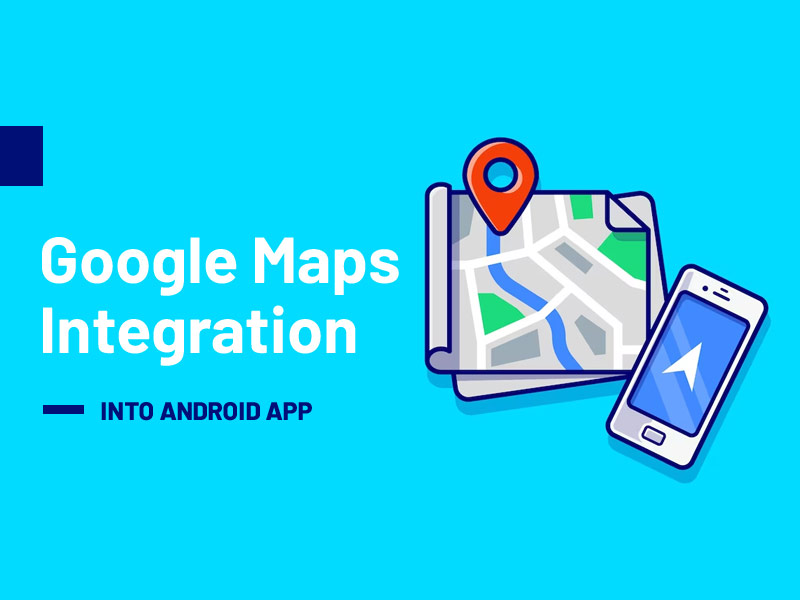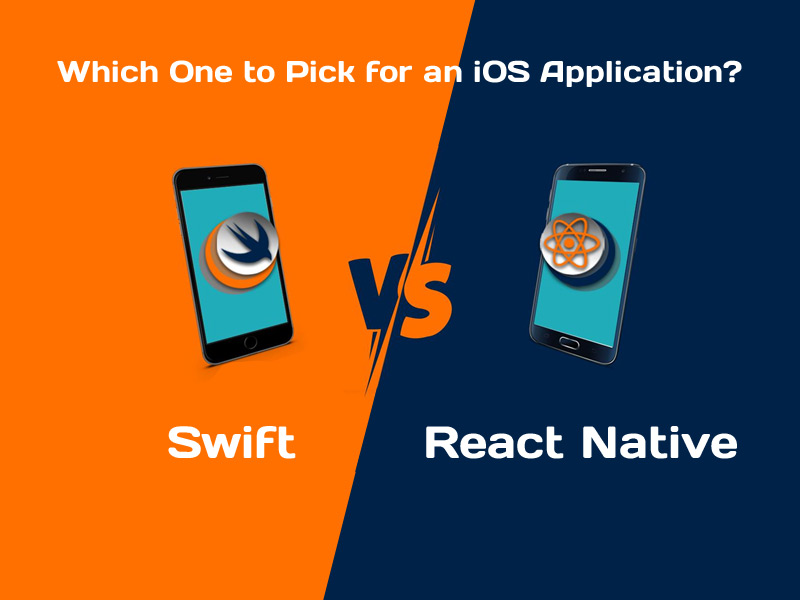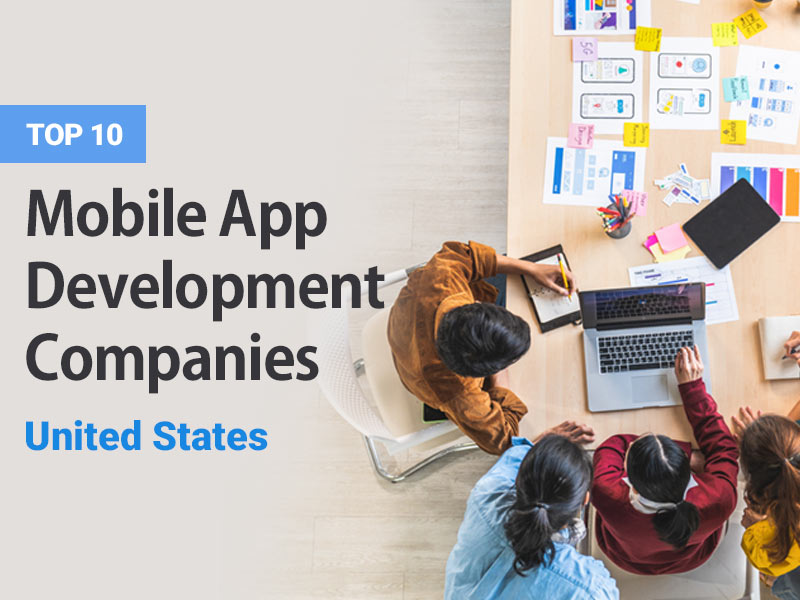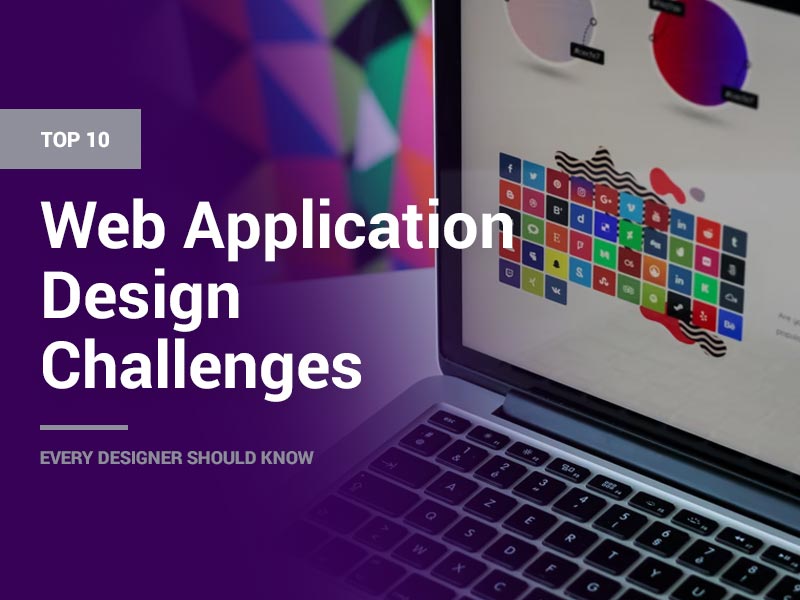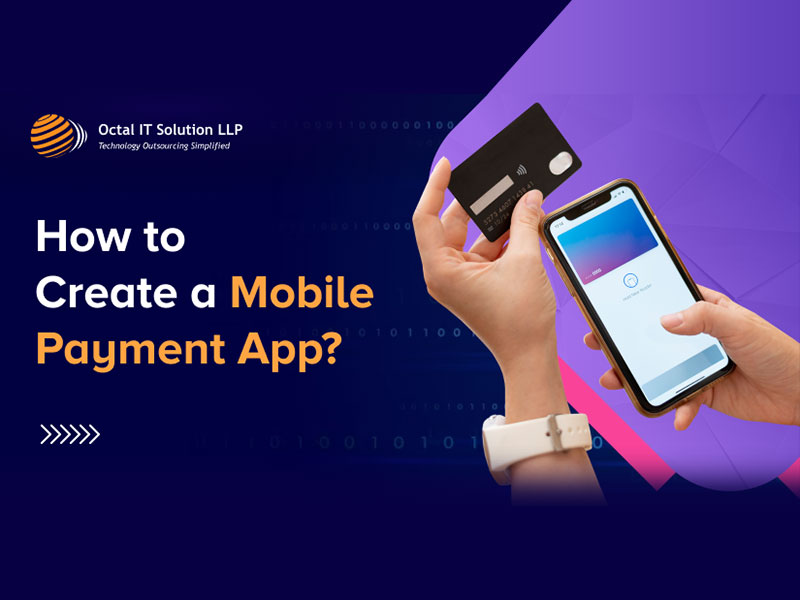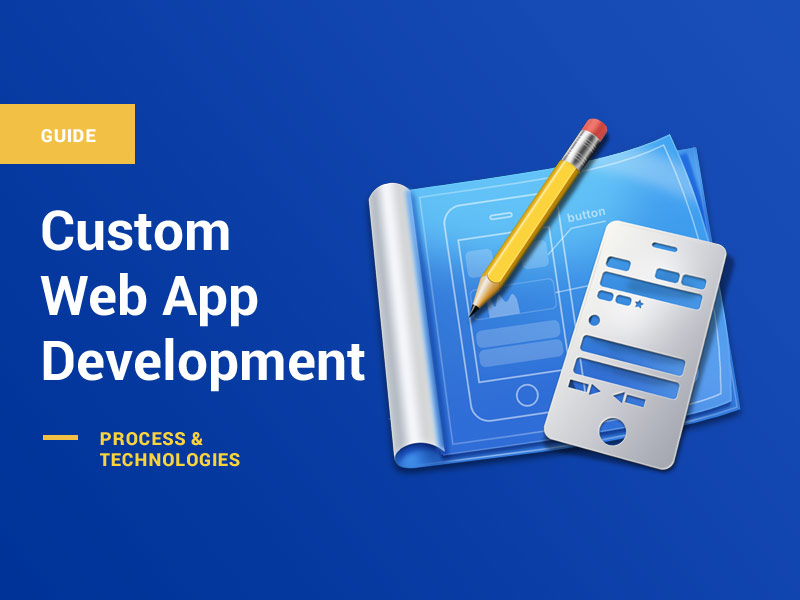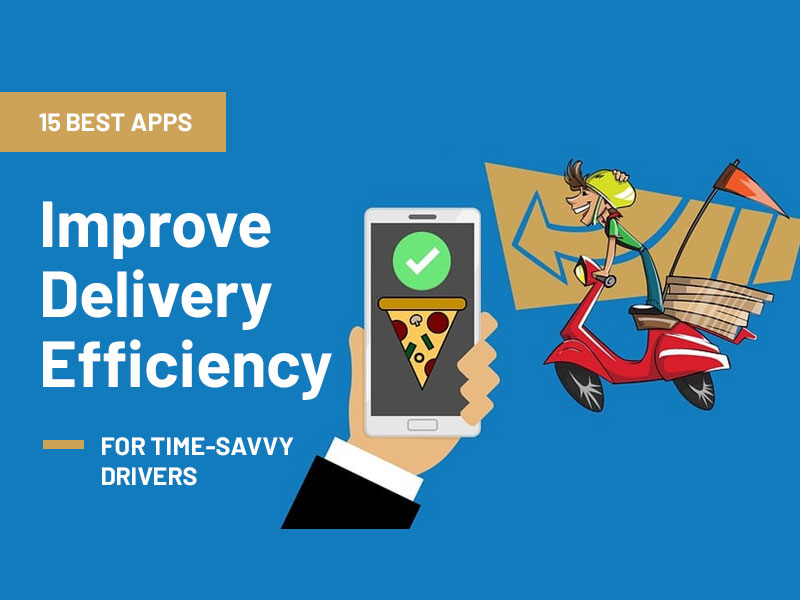In the realm of mobile applications, the incorporation of location-based services has gained growing significance. Among the many available tools, Google Maps stands out as a robust and adaptable resource for enhancing user experiences. In this extensive guide, we will explore the process of smoothly incorporating Google Maps into your Android application without requiring complex coding. Whether you’re a non-technical user keen on customizing your app or a developer searching for a code-free approach to incorporate location-based features into your Android app, this guide offers all the essential information.
The Importance of Google Maps Integration
Before we plunge into the integration process, it’s important to comprehend why including Google Maps is crucial for your Android app:
- Improved User Interaction: Google Maps provides precise and up-to-the-minute location details, simplifying the process of finding nearby places, navigating, and exploring local businesses.
- Geospatial Capabilities: Google Maps can be employed to integrate geospatial features like check-ins, location-triggered notifications, and personalized content suggestions.
- Route Planning: Google Maps offers robust route planning and navigation capabilities, which can be especially beneficial for travel and transportation apps.
- Up-to-the-Minute Information: Google Maps delivers current traffic, public transit, and navigation updates, guaranteeing that users constantly access the most recent data.
- Seamless Business Interaction: If your app is connected to local businesses or services, the integration of Google Maps can streamline the process of users discovering and engaging with these businesses.
Now that we’ve grasped the benefits, let’s initiate the integration process.
Integration Steps (No Code Required)
Integrating Google Maps into your Android app typically involves writing code. However, there are user-friendly tools and platforms that offer a code-free approach. Here’s a simplified process for integrating Google Maps into your Android app without writing code:
Step 1: Define Your Objectives
Before you begin the integration, it’s essential to define your objectives. Understand what aspects of your app you want to enhance with Google Maps. Whether it’s improving location-based features, providing better directions, or integrating business listings, a clear goal will guide your integration.
Step 2: Choose a No-Code Integration Platform
Select a no-code integration platform that offers Google Maps integration as part of its services. Some popular options include Google’s own AppSheet, Bubble, or Thunkable.
Step 3: Set Up Your Account
Create an account on the chosen no-code platform. This typically involves providing your email and setting a password. Some platforms may offer a free trial period for you to explore their features.
Step 4: Create Your Project
Start a new project on the no-code platform. You’ll be guided through the process, which includes naming your project and selecting the Android platform.
Step 5: Add Google Maps Integration
Most no-code platforms provide a user-friendly interface for integrating Google Maps into your app. In this interface, you can customize the map’s visual style, choose specific data to display (such as landmarks, routes, or custom markers), and configure user interactions (like tapping on a location for additional information).
Step 6: Verify Your App
Once Google Maps is incorporated, it’s essential to evaluate its performance. Many no-code platforms offer an integrated testing environment that allows you to interact with your app as a regular user.
Step 7: Launch Your App
Following successful testing, you can release your app on the Google Play Store or distribute it through other channels. The no-code platform will guide you through the publication process, ensuring that your app is ready for users.
Step 8: Gather User Feedback
As your app gains users, collect feedback on the Google Maps integration. Use this data to make improvements, add new features, and enhance the overall user experience.
Use Cases for Google Maps Integration
The integration of Google Maps can be applied to various use cases:
- Navigation and Travel Applications: Enhance your app’s navigation functionalities by offering users access to live maps and real-time directions.
- Local Business Listings: Assist users in locating nearby businesses, including restaurants, hotels, and more, utilizing Google Maps’ location-based information.
- Delivery Services: Optimize the delivery process by integrating Google Maps for route planning and real-time tracking.
- Social Networking: Enhance social networking apps by allowing users to check in at specific locations and share their whereabouts.
- Event Planning: Use Google Maps to create event-specific maps, guiding users to venues, parking, and key locations.
- Location-Based Games: Gamify your app by incorporating location-based games and treasure hunts using Google Maps.
Conclusion
Incorporating Google Maps into your Android app represents a potent means of enhancing the user experience and offering valuable location-based services. While the conventional integration process might entail coding, user-friendly no-code platforms have rendered it more accessible than ever, allowing you to integrate Google Maps in Android app.
Define your goals, select the right no-code platform, set up your map, and conduct comprehensive app testing to seamlessly incorporate location-based features into your Android application using Google Maps. Whether you’re a developer looking for a code-free solution or a non-technical user interested in the benefits of location-based services, integrating Google Maps opens up numerous opportunities to improve your app’s functionality and enhance the user experience.