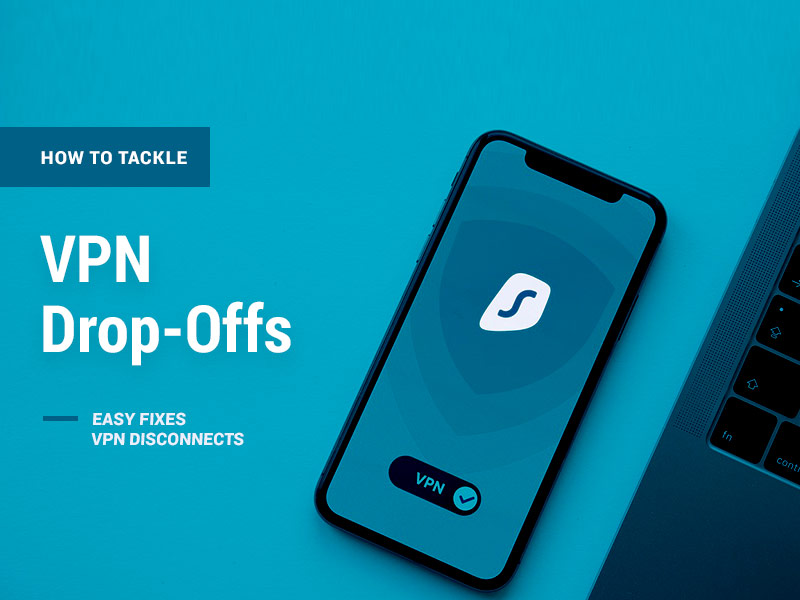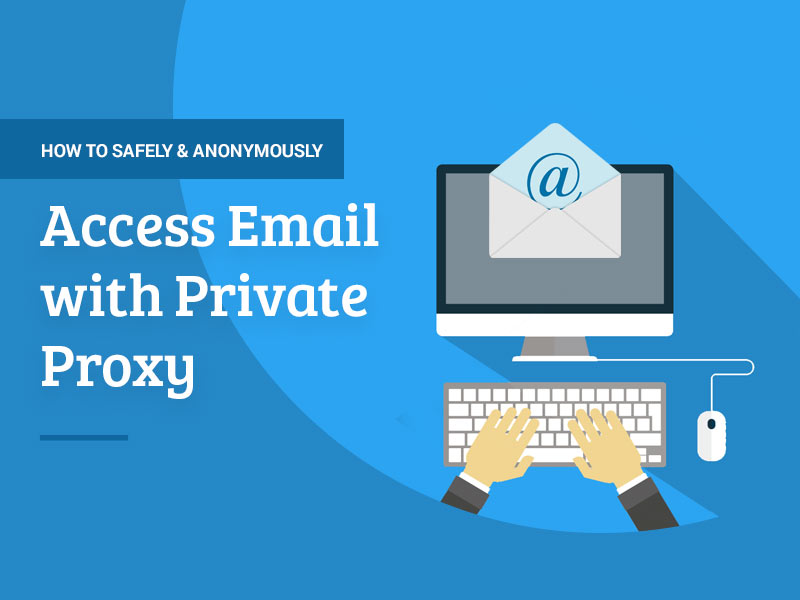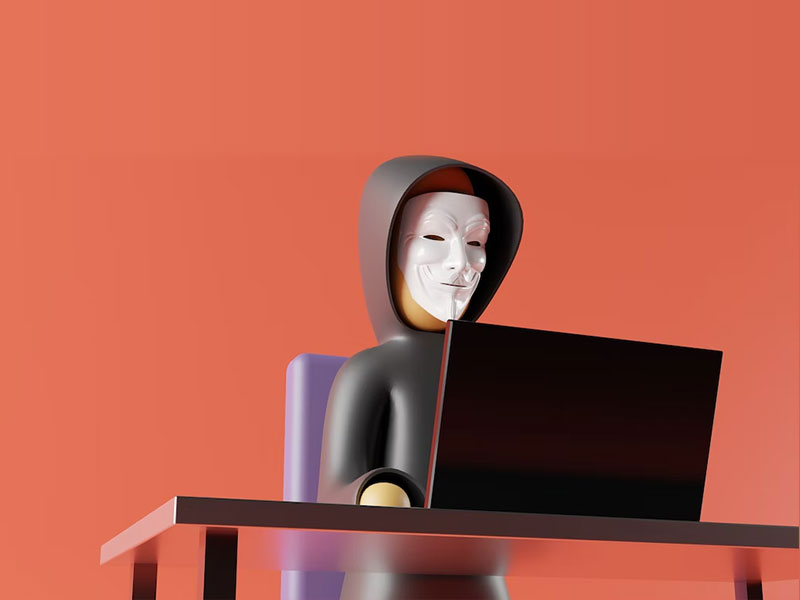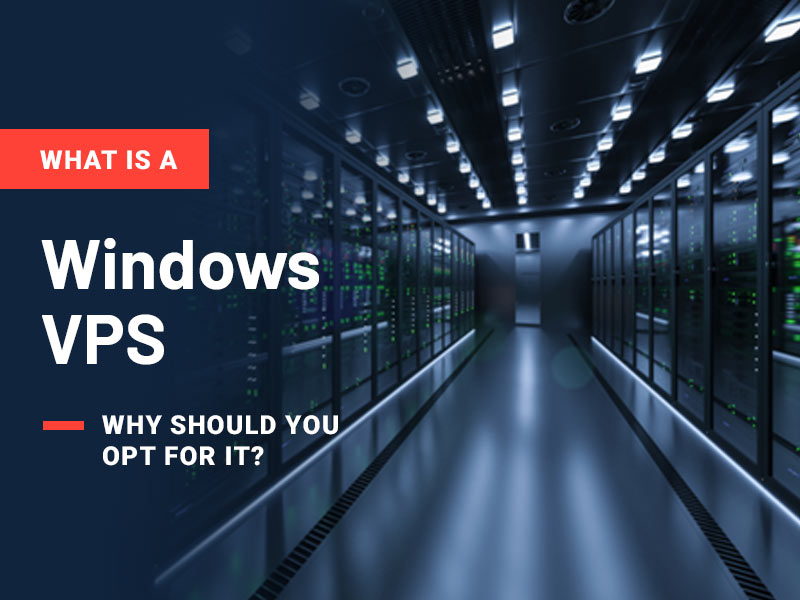The Covid – 19 pandemic, in a way, resulted in more people resorting to the usage of VPNs. VPN is a highly robust service that sends your encrypted data through a secure tunnel to a remote server. And once you are onto it, you really enjoy the experience.
However, sometimes VPN gets disconnected on its own. You have options in the settings menu to reconnect, but even then, it doesn’t connect. The issue with VPN is that it exposes your unprotected data to the outside world when it disconnects. Besides, in this span of time, your true IP address could be known by someone somewhere, and the whole purpose of using a VPN gets invalidated.
You must not ignore continuous or frequent VPN disconnects. There could be a myriad of reasons causing this. In this blog post, we walk you through the various ways to troubleshoot VPN drop-offs.
Let’s get started.
Protect your data
Sometimes, VPN drop-offs are so uncertain that you don’t get sufficient time to probe into the possible causes. The best alternative is to ensure that you avoid any data leaks in such future instances.
Check your VPN settings, and look for ‘Kill Switch’. Make sure it is in an enabled state. You must also look for a ‘Redial’ button that is turned on and automatically reconnects when VPN fails.
In some cases, you may not know when your VPN drop-offs occurred. So turn on the notifications option in the settings menu to know when such a situation happens. This would send out messages with regard to connection events.
Recommended: Are VPNs and Private Browsing Really Safe?
Try different networks
VPN disconnects often pop out due to a general network connectivity issue rather than any problems with the VPN or your device. Try connecting to VPN using a different network – maybe another Wi-fi or your neighbor’s network and such.
One rule of thumb is to check your internet speed on reliable websites such as SpeedTest.net. Often, VPN drops off intermittently due to a lack of adequate internet speed. If the network where you are facing disconnects is slower than you expect, that could be the most probable cause of the VPN drop-offs.
However, if the issue persists with other networks, making some minor changes to the VPN could also fix it.
Change your VPN location
If your VPN disconnects occasionally or continuously, try changing the location. You should check by connecting to a VPN server that is relatively nearer than what you are currently connected to.
If this resolves your connectivity problem 9 out of 10 times, it indicates that your nearby VPN server has some technical troubles. Report the issue to your VPN provider, just in case they haven’t addressed it.
Alternatively, you may face constant VPN drop-offs if you use a free VPN. This is because underpowered and overloaded servers will not perform as effectively as the VPN from a good service provider.
Change your VPN protocol
A VPN protocol refers to how your device connects to the VPN server. There is a multitude of VPN protocols, each with its own advantages and limitations to choose from.
Check if your VPN has an automatic protocol setting. If yes, choose that first so that the VPN app can itself decide which protocol best suits your network. And if no, then you need to select a setting manually.
Choose your VPN provider’s own custom protocol first, if it has one. Otherwise, try other protocols in the below order depending on which are available.
- WireGuard
- OpenVPN TCP
- OpenVPN UDP
- IKEv2, SSTP
- L2TP/IPsec
Changing the protocol away from the default setting can significantly reduce the connection speed. So, make a note of the change and choose accordingly.
Disable Battery Saving for the Android VPN app
In the case where you observe your Android VPN drop-offs frequently on Android platforms, this could be attributed to the battery-saving features of the device. These features limit the use of system attributes and, if too strong, cause the VPN to disconnect.
To test this, turn off the battery-saving mode for your VPN app. This will apply only to the VPN app, and the battery saving will be enabled everywhere else on the device. Try checking if this works. Else, don’t forget to turn on the battery-saving mode.
General Troubleshooting
If you have tried out all the above options but in vain, check out some of the below-mentioned techniques/ pointers:
- Make sure you are using the most recent version of the VPN app. For example, if you use Windows, uninstall and reinstall it to ensure you have the default settings.
- Check other apps on your device and if any one of them is constantly connected to the internet or using system resources heavily, turn them off temporarily. Then, observe and note the change.
- If you face issues at home, try turning your router off and on, and check if any firmware update is required as that improves the system performance.
- If none of these fix the VPN disconnects issue, contact your VPN provider, explain all the steps you have tried and ask them to investigate the problem.
Closing thoughts
VPN is a powerful service that helps connect securely over the internet. That said, the connectivity issues cause great concern to users as they impact productivity. Check out the points listed in the blog to troubleshoot your VPN disconnects.