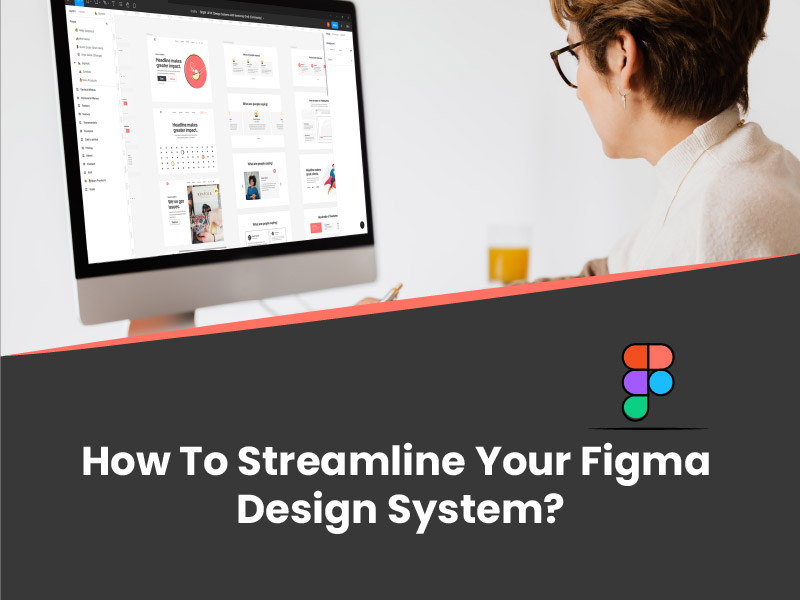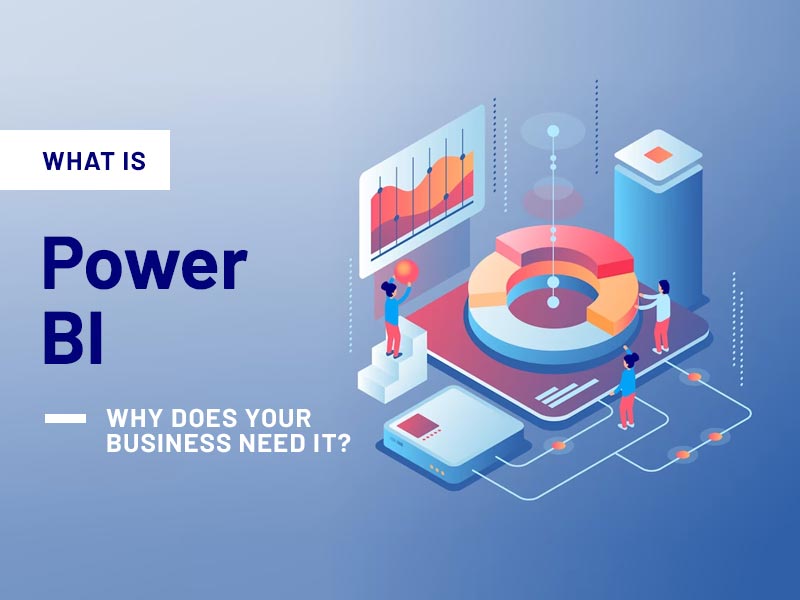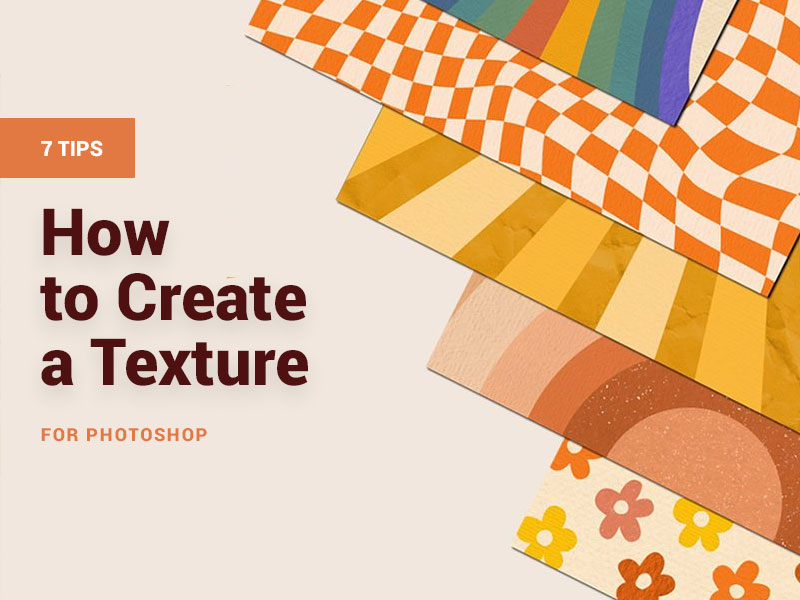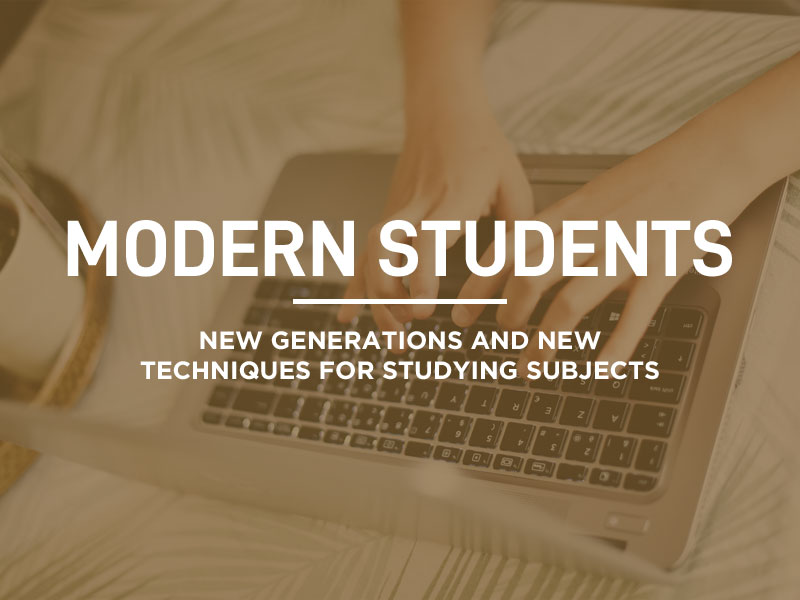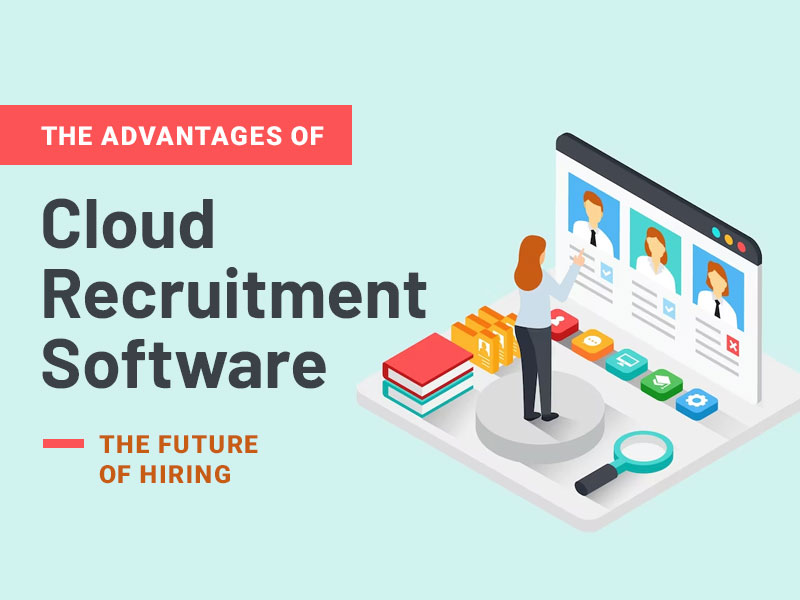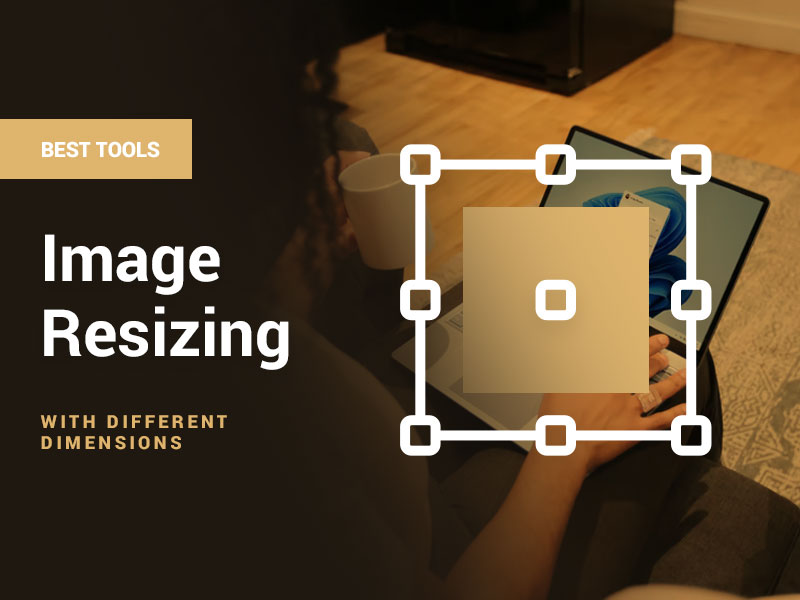For the past few years, the Figma design system has become the new trend for designers. It saves time and allows developers to work on a full design process. The Figma design system is different because of its components that are flexible and easy to use. But you might want to ask; how does Figma save time?
The classic process that allows you to build wireframes in one app is second to none. You can make it interactive and also style your Figma design system as you wish. And since it’s common knowledge to have a good design system as a developer, Figma uniquely impacts the quality of products and components used.
As the case may be, companies such as IBM, and Google, among others, are trying their best to create a collection of products/components. However, using a design system as a toolkit can be somewhat difficult. More so, you can get stuck on the Figma design system. When this happens, how do you fix it?
Sure, you can organize your ideas, vote on different concepts in real time, and divide with the assembly line. But when dealing with designs, there are suitable ways for regular day-to-day Figma use. Some of these things are familiar. Hopefully, you will use the effective streamline method to get the best Figma design system template.
In this article, we have compiled the tips to streamline your Figma design template when you’re stuck on the system. Aside from that, you’ll understand how to be more productive when using the Figma bootstrap design system.
Read on to learn some of the tips and stay ahead when you’re faced with any challenges. So, let’s get started!
Keep Your Layers Tidy with Shortcuts
It may be difficult to discover your items in the Figma layer panel. When this happens, it’s always advisable to navigate to shortcuts and tidy your layers. If not, you’ll see that your layer panel will not be organized. In this case, try another alternative by using the shortcut Alt + L to collapse all layers and finish your tasks.
Select the List Option for Color Styles
Of course, you can use the grid option to navigate colors, but whenever you’re stuck, the last option is good. From research, we noticed that you could easily browse your colors, text styles, and many others as quickly as possible. Whereas you can also get the benefit of the label displayed instead of using the color style alone.
Align Your Test Correctly
When using Figma with the Auto layered component, the alignment process can cause confusion. When you notice that, just jump to the settings. This is where you’ll see how to make changes and align the text correctly with the element you see. So, worry less when you notice the text elements are not aligning.
Design Your Decision with Code
As a UI designer, documenting your decision is quite essential. Ideally, you need to document it with codes because it shows how various components should appear. On the flip side, you can use another option if your team lacks enough resources. This includes documenting your decision directly to Figma, which describes the structure and appearance of your future components.
Use Figma Token Plugins
The Figma token is another tip to consider when you’re stuck during the design process. It allows users to work effectively and set a semantic color for proper design function. Moreover, you can use it to manage tokens inside Figma. So, to maintain your brand consistency, use a design token for your text link.
Avoid Unnecessary Rotation, Strokes, and Vector Shapes
Think about how you want to handle your scrolling before using any strokes, vector shapes, or icons. Figma provides you with different controls in the prototype tabs. So, avoid unnecessary rotation and rather combine and merge complex shapes to give you the result you want. Notwithstanding, you can fix any issue by navigating to the Figma top menu bar and outlining the stroke if possible.
Use Observation Mode with Prototype
Have you ever used observation mode in Figma? Not to talk much, but it helps you follow up with your team screen. Also, it is great when you want to study how someone interacts with your design templates. Besides, you can follow up while presenting a design in any meeting. As always, you can check your collaborator’s avatar to check what they are doing.
Understanding the Purpose of Figma Design System
Simply put, Figma is a design tool that you can use to create apps, websites, and even smaller user interface components. The feature set focuses on its user experience with real-time collaboration. So, what is Figma’s design purpose, and why is the Figma community so good? Take a look at the factors!
Live Previewing and Collaborative Decisions
As we’ve mentioned earlier, Figma is a powerful design tool that allows you to become a badass designer. It improves your skillset through immersion with a dynamic creative community team. And you can have access to previewing your design while others are editing. You no longer need to worry about crashes!
Offline Features
What’s more fun and easy for a designer than getting the best interface design with offline features? Figma design system focuses on user design experience and vector graphics. It is versatile and user-friendly, and since it’s versatile with evolving design, you can automate your work and check your design offline.
Many Plugins for Easy Design System
Figma bootstrap design system is good. So, it’s no surprise why it’s becoming the best design tool for UI/UX designers. Besides, there are many plugins available for free on Figma. So, worry less because you will expect unexpected goodies on this user experience tool. Sounds good? It speeds up your app’s tagging process, which allows you to add more components.
Also read: 15+ Best and Ultimate Web Designing Tools for Startups
Summary
Whenever you get stuck on the Figma design system, there are many things you can do to step up your game. Although it’s easy to search for what you need in the Figma community but applying the tips above will work better. Use semantic styles, and design tokens, and align your component well to get the best design.