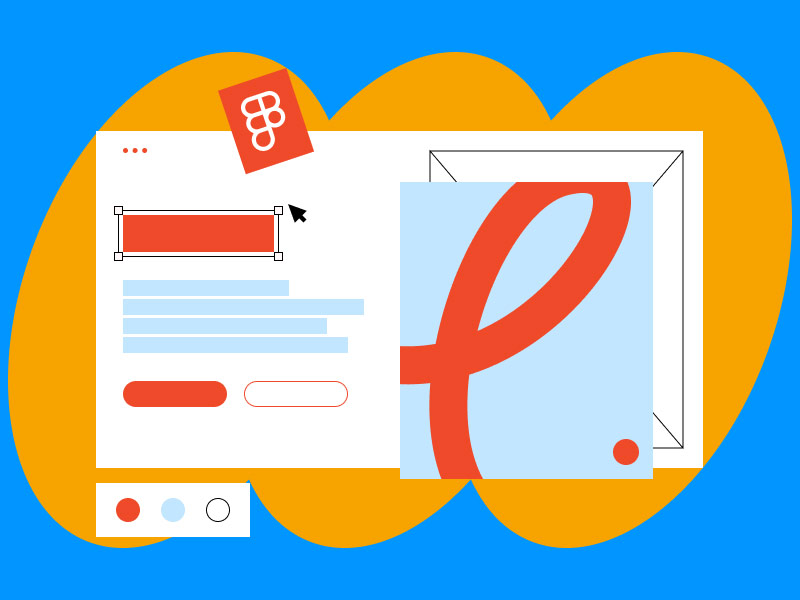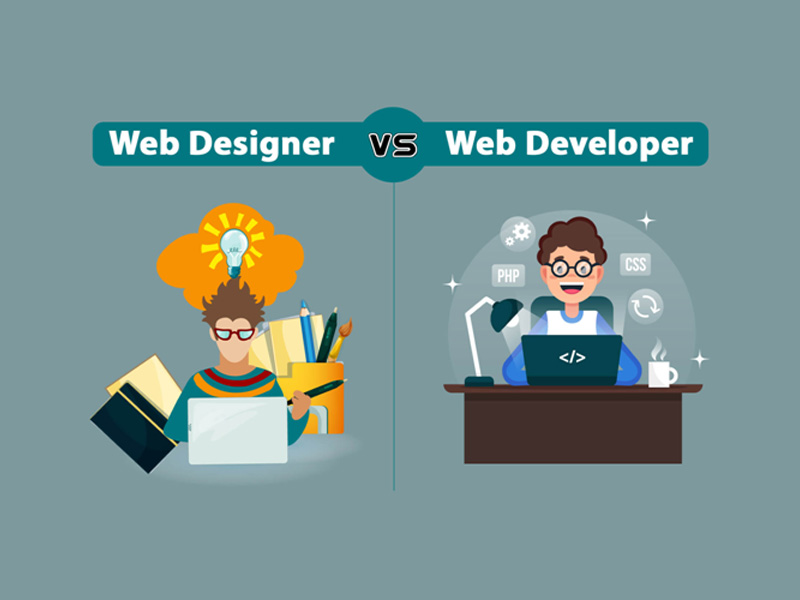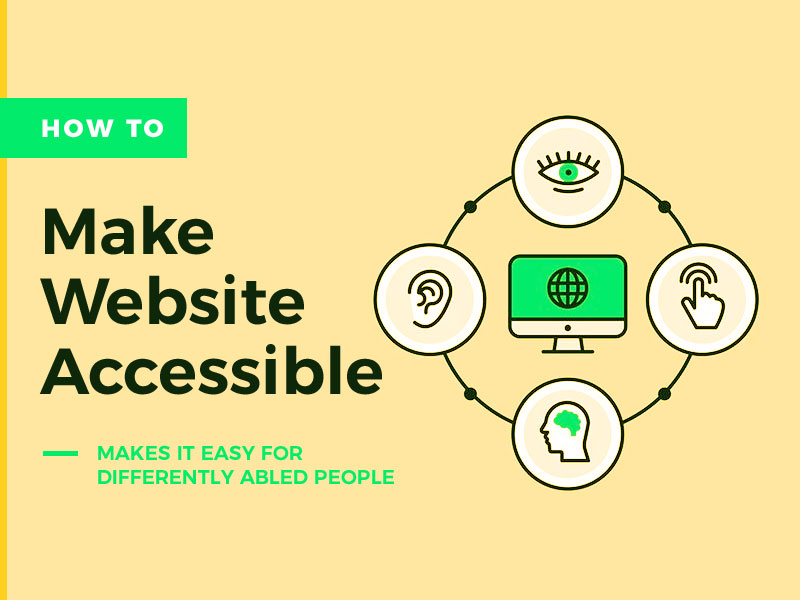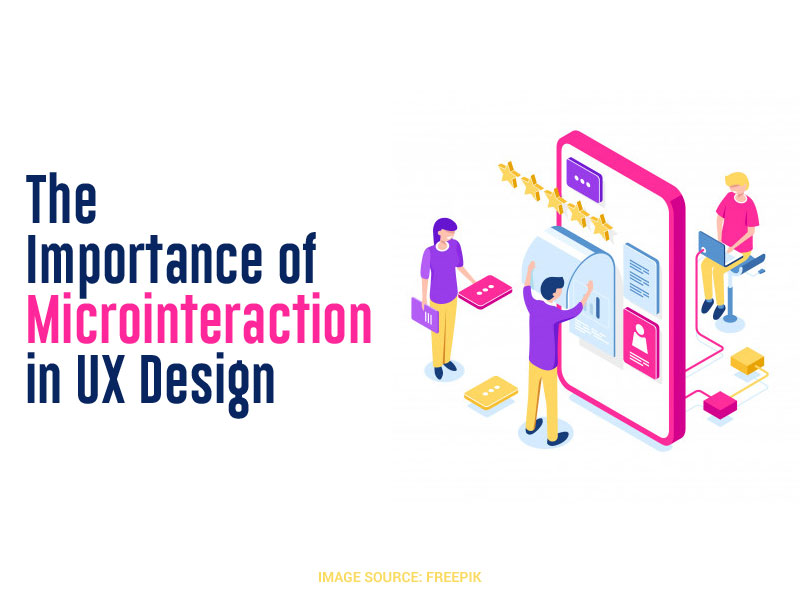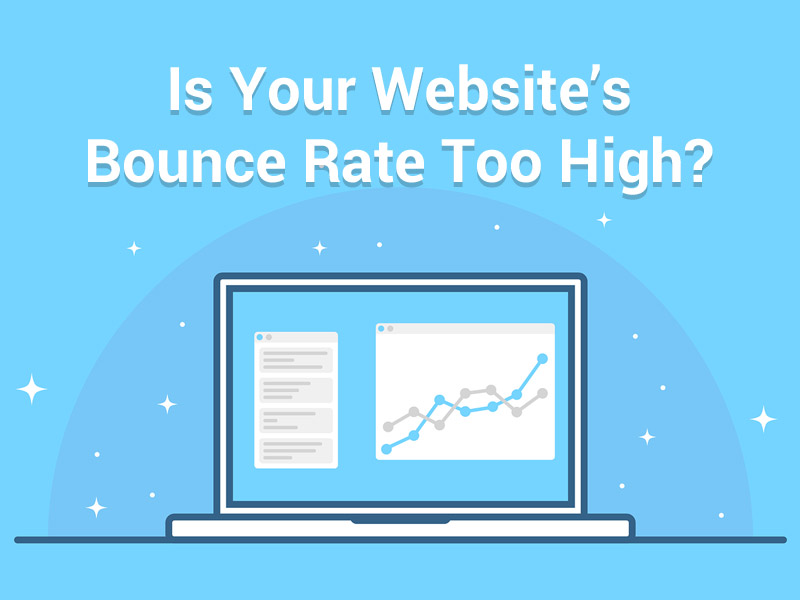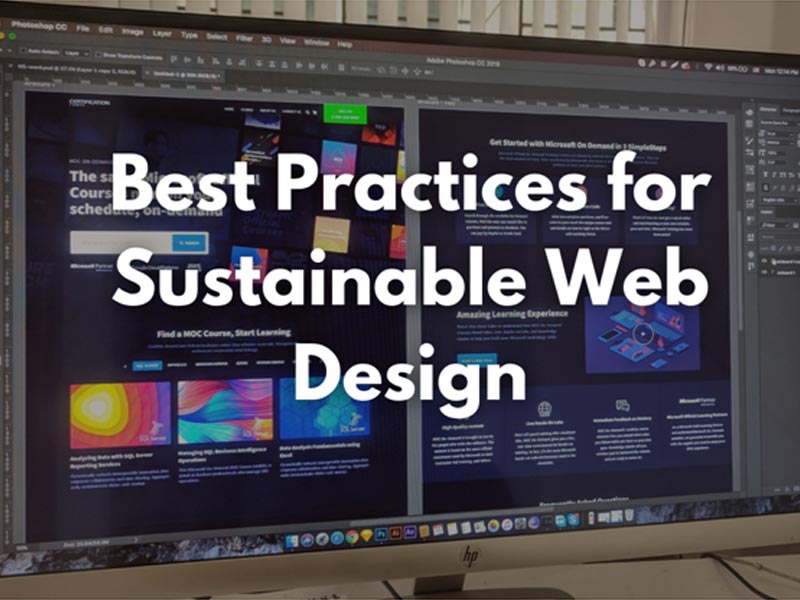Truth be told, it’s relatively easy to get somewhat lost (or overwhelmed) in the world of web design. It’s not just about the several different design trends that sometimes lurk around for only a few months or change the entire paradigm for web design services for years to come.
These trends are only a part of the equation. You also have several software solutions that can make or break your projects. Ask any marketing veteran from a dedicated web design agency, and they will attest to this. While all design tools are created to make traditional or custom web design services easy, they are, in fact, not created equal.
That said, this article focuses on how to design a website with Figma, one of the major contenders in the web design game. So, how to use Figma for web design with stellar end results? Read on to find out why Figma is the go-to tool for a vast number of expert designers out there.
What is Figma Design?
What does Figma have to do with design services? The solution is a SaaS software that raised the bar for collaboration on visual tasks more straightforwardly than any other software before.
Essentially, Figma is a cloud-based toolkit enabling designers to work continuously on their projects from any given device anywhere in the world. At the same time, they can establish a connection to the web.
What does Figma do in addition to this? Being a cloud-based solution, project owners can also provide their clients and teammates with different project roles and access levels to review the project, propose, or make edits, all in real time. These few features are enough to make Figma a stellar design tool that makes onboarding processes for project owners and new collaborators reasonably easy.
So, how to design a website with Figma? This article should be your definitive guide if you are considering using the software for advanced web design services and other projects.
How To Use Figma for Different Types of Web Designs?
Before getting more involved with the details of the software and talking more about what Figma does, it might be a good idea to talk about the type of websites it’s used for.
Product websites
These platforms can be looked at as business sites with a dedicated section for sales purposes. These sites can be connected to eCommerce stores with several products on offer or be left as stand-alone platforms. No matter what option the site owner chooses, the graphics and layouts of these sites should be eye-catching, creative, engaging, and enticing enough to help convince the user that they should make a purchase.
Business platforms
Corporate sites will usually have less content and fewer pages. In other cases, they may work well as a one-page website. The limited space means that designers and copywriters have to “make more with less“, In these instances, Figma can help a great deal in nailing just the right website atmosphere.
Online stores
As mentioned above, Figma can perfectly handle the design challenges stemming from pages populated with copious amounts of info. In the case of eCommerce websites, the trick is less about the front-end design, to be honest, but about the clean back-end code which holds the hundreds (or even thousands) of product pages together.
SaaS and Web Apps
These platforms generally pack massive ecosystems, making them ideal for custom web design services. It’s pivotal that they have a well-organized design flow that follows atomic design principles to save on development time. To aid in this, Figma designers are free to use reusable libraries and components in these thought-out structures to speed up the development process without sacrificing quality. On the other hand, these platforms are also heavy on collaboration, so they should be designed to enable flawless work.
Essential Tips for Using Figma for Web Design
What makes Figma stand out from the rest? Let’s explore some of the significant features that make it rise above the competition:
Auto-Layout Features
This feature helps you keep the frame hierarchy intact and makes collaboration much easier with other designers, developers, or anybody involved in the project.
Compressing the Images
While Figma does compress your images during raster image imports, you should still avoid overloading pages with high-res JPGs, so people with weaker GPU cards and slower PCs can also enjoy a fast-loading website.
The Comments Function
This is one of the features that made Figma what it is today. Collaboration in real-time can make exchanging ideas and solutions for problems a lot easier, speeding up the entire design process. Whether that be creative input or help with troubleshooting issues, commenting should be an essential part of the design process.
How to Design a Website with Figma – General Processes
How to use Figma? Well, for web design, you will be more or less using it like every other tool. You will either be given a stack of research or a short brief, and you will need to turn those pieces of information into a visual representation of a website.
The process usually starts with an idea that should become a plan and information structure.
First, designers, developers, and their clients should define the number of separate pages and the look of the content. Then, designers can draw a few wireframes or sketches with no direct fidelity or precise detail.
How to use Figma to design a web page in this early process? In Figma, wireframes can be built from scratch, or you can use pre-built templates that best match your current design vision. This will help you see a much broader vision before you get into the actual design details.
Also, this helps you a great deal with web design services as you can easily create layouts you can present to your clients or project manager. This way, they can approve your idea or give their own input. Once you have their approval, you can get into the designing process in more detail.
Layouts and Grids
Figma has a great “snap to grid” feature, which can help you place all the design elements in a consistent order and enable everyone to access and review the content without any misunderstandings.
Determining Website Components with Figma
Once the layout and grids are in place, you can focus on the individual components with Figma.
First, experts recommend setting up your screens in a frame with a width of 1920xp. Then, consider adding the following:
- Navigation bars or headers: These should be legible and simple, including the client’s logo, navigation buttons, social widgets, etc.
- The “Hero” section: This is the bread and butter of every stellar design. This is where you can make an excellent first impression. Make the hero elements above fold, and test out several images for different screen sizes.
- Fonts, text, sizes: The written content is also pivotal in a great design. Apart from having readable typography, section tiles shouldn’t be bigger than 40px to 60px, while body text should range between 16px to 18px.
- Controls and buttons: These are usually pretty diverse, but all of them should have at least one similarity: they should be eye-catching. This is especially important in the case of the CTA or call-to-action button, as these are the focal point of most landing pages. Ensure the CTA is consistent with the content and enticing enough to “be clicked“.
What Does Figma Do? Stacking it Up Against Adobe
First, you will notice quite a few similarities between Figma and different Adobe products. Both are interface design tools, but what makes Figma the better choice?
Both or vector based, but they come at a different prices. More specifically, Figma is free for individual use, only charging for its co-working features. Figma also does a better job at saving your projects on the cloud and syncs significantly faster than Adobe. Additionally, as long as you have a browser and steady internet, you can use Figma wherever, whenever.
Figma and Wireframing
As mentioned above, Figma enables designers to create wireframes with pre-existing tools that people otherwise use to create final websites. The frame tool has several different presets for mobile and desktop screen sizes. Additionally, the ability ad columns and rows and create rectangles for denoting the place of the elements, creating a comprehensive design blueprint is incredibly easy with Figma.
Creating Your Creative Brief on Figma
This brief generally aims to outline key creative work deliverables and elements. It works as a base reference for the design process that designers can return to as the project flows.
When creating the brief with the help of Figma, project owners can instantly add more people involved in the project, making the workflow more efficient and faster immediately.
Once every participant is added to the project, the team can start implementing the requirements established in the brief. Thanks to FigJam (Figma’s collaborative whiteboard), participants can add branding ideas, user journey templates, flow charts, brainstorming, and mood boards.
Figma Mood Boards
How to use Figma for web design? With its stellar template, designers can test out several fonts, color schemes, and images while guiding the entire process and creating a mood board.
Crafting mood boards on Figma is fast and easy because the platform offers many different templates, and the community behind the software is always eager to help.
The Figma Community and The Plugins
How to create web design in Figma? Ask any seasoned Figma designer, and they will say: The best way to start the design is by engaging with the massive community behind Figma.
More specifically, Figma Community is an awesome public space where you can showcase your design files and enable others to use them for free, experiment with them, or recreate them with a twist. This free-spirited approach makes it easier for designers to reuse common design elements and import them into their own projects, speeding up the design process.
Additionally, you also have a wide variety of plugins for Figma, also created by the community behind the platform. Use plugins to add icons, add images into frames, dummy text, and more.
Exporting and Importing
Figma supports a wide range of files for import, making the design workflow continuous and pleasant. It supports the most popular image files, file extensions, and more.
Additionally, it can also handle Adobe Illustrator vector copy-pasting. Figma will also retain the color and the elements created in the illustrator and enables further editing within Figma too.
For exporting, you can export your Figma projects in the most popular standard image formats, but what makes things even better is that you can send them in whichever size you want, along with the preview.
Prototype Tool
With this tool, you can easily show your project partners what the finalized product will look like and how users will be able to interact with it. Additionally, you can also add mockup devices to make the experience even more realistic.
This is especially handy for designers as they can visualize the interactions better and code them more efficiently into CSS.
Prototyping also supports custom animations and customization options, and you may even import GIFs to make a creative and good impression with your prototype.
Master Templates and Design Systems
Web templates allow designers to arrange the content on the pages with the help of built-in layouts. Creating such templates helps designers quickly replicate the same layouts, which will help maintain design consistency on the site and pages and can also do a huge favor for the client’s branding efforts.
With Figma, you can quickly design master templates with all the crucial elements of a standard website. The elements and components can be used across the entire project by copying the template and pasting it on the necessary pages through the Assets tab.
Design systems are a pre-defined set of standards that help manage design projects at scale, to reduce redundancy, and maintain a sense of visual consistency across different pages within the site and even on other channels.
More or less, these are a set of reusable components that can be utilized in various website pages and apps.
In these design systems, designers can develop commonly used elements like typical form fields, font sizes, buttons, decorative elements, hex codes, and color schemes. Using these can all help make the app or site consistent from a design perspective.
Collab Features
As mentioned above, this is where designing with Figma really shines. The entire team and clients view the same project and can make changes and leave comments in real-time. There’s no need for endless meetings, calls, and discussions. Everybody can leave feedback instantly, give examples, and more. It’s a real timesaver.
Putting It All Together
The entire design process is made up of several different moving processes. Having a common space where designers can collaborate with each other and their clients makes the entire process of harmonizing these moving processes much easier.
Figma enables designers to get and give constant feedback in a package that supports a myriad of platforms, purposes, and goals. Ever since its debut, Figma has shown massive potential, and slowly, it’s becoming one of the best design solutions on the market.