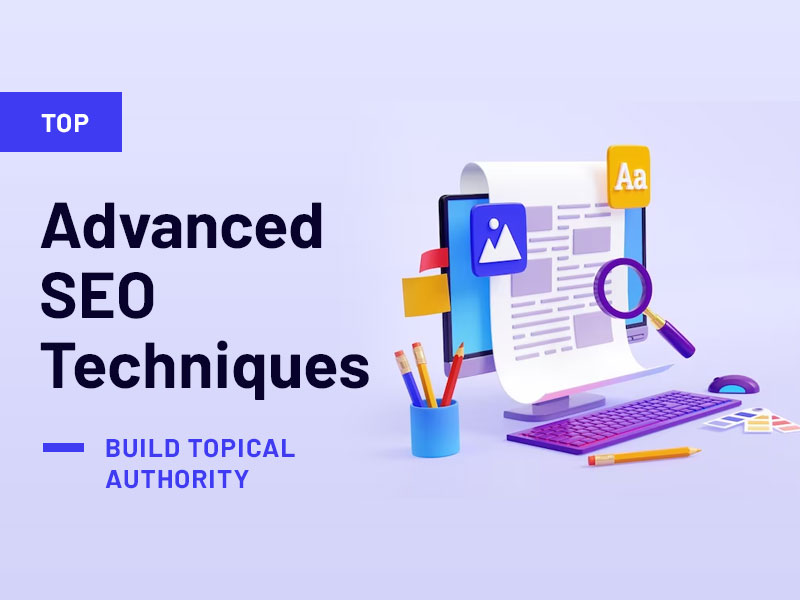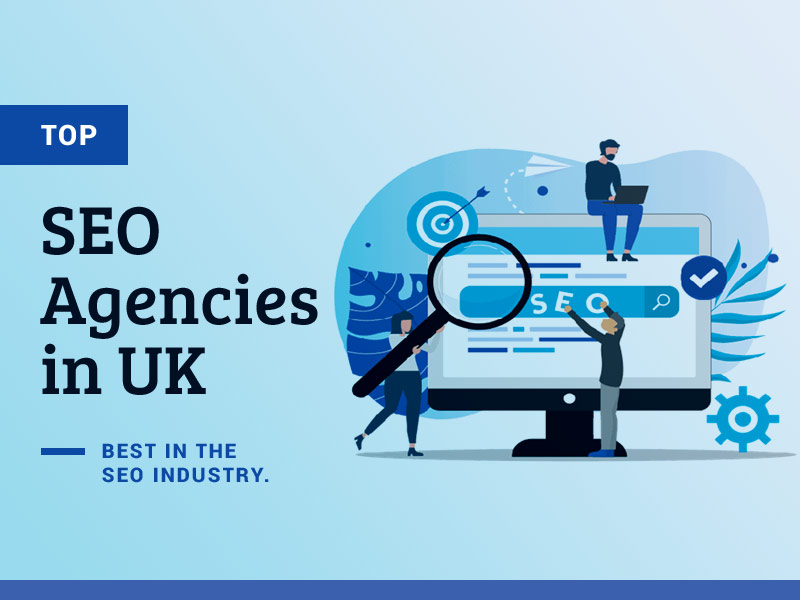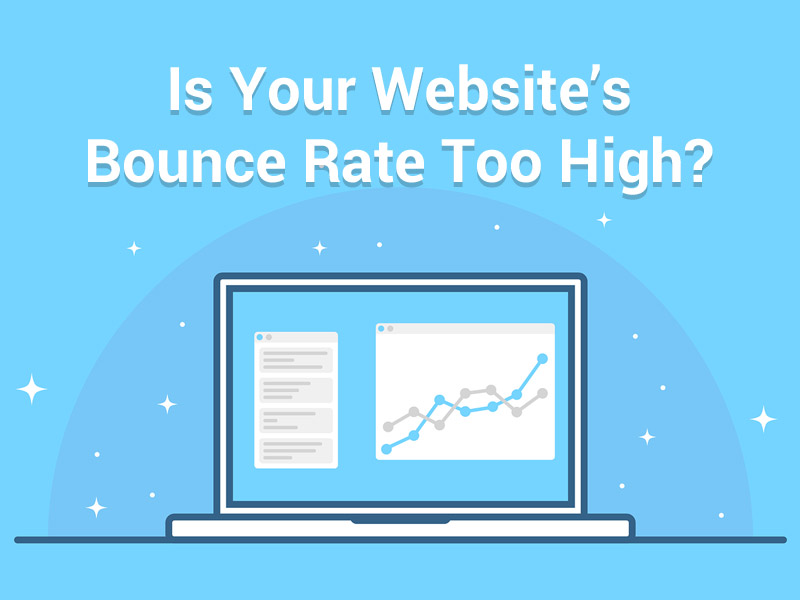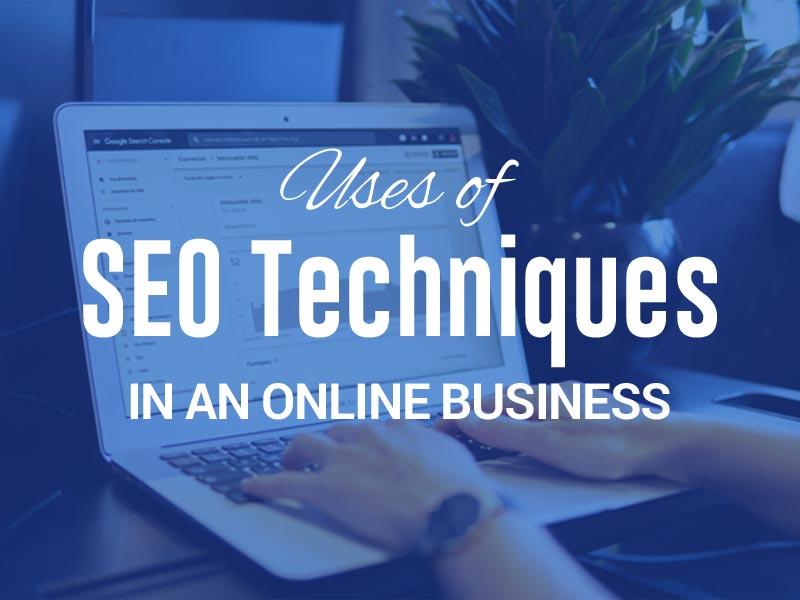Most great value content, such as reports and whitepapers, etc., are created in PDF formats. Suppose you are uploading any such document on the internet. In that case, it is only natural to want it to make an impact by reaching a large number of internet users by popping up quickly on search engines. But how do you do SEO for PDF’s?
How To Do SEO For PDF?
Google aims to put the most valuable content for users at the top of its search results. As such, when you position highly for a search phrase, it demonstrates that your content is more useful and better written than that of your competitors.
Search engines use algorithms to determine how each resource serves its user and place them accordingly. But PDFs are different from standard web pages, and the SEO algorithms work slightly differently for PDFs.
Some specific tricks and tactics can be deployed to improve the SEO for PDF files and the click-through rate of your PDF documents on search engine result pages. We’ll show you these tips today!
When to Use a PDF?
There are many situations where using a PDF files to upload content on your website makes more sense than a regular web page. Why do we say that?
PDF files offer formatting and presentation styles that are more appropriate, depending on the content.
Whitepapers
If your website visitors require evidence-based research to support claims, whitepapers are an excellent way to gain credibility. In addition, they are often long, making them perfect for the PDF format, where users can find, download and quote them in their research work.
EBooks
To achieve the most proper formatting and outlook for an Ebook, have it in a PDF format. The lack of page numbering, headings, etc., on Ebooks, makes them look a little off on web pages.
Also, using the PDF format for your Ebooks means they can be uploaded to apps like kindle, or used as a link bait. In contrast, Ebooks in the website versions can only be read online or printed out.
Offline Content
If your content benefits from an offline option, it is only smart to upload your files in PDF format. That is especially true if you’re running an info-heavy blog post.
However, ensure that the PDF version of your blog posts cannot be indexed to avoid being fouled as having duplicate content.
Specification Documents
Specification documents are often format-heavy with lots of images and illustrations, so it is only ideal to use the PDF format for them.
And, given how often specification documents are printed, a PDF gives an added advantage of ensuring everyone sees your document the same way they are uploaded.
10 Tips to Rank Your PDFs on Google
SEO for PDFs follows much of the same pattern as regular SEO. But the details differ in several important ways, which we will outline now.
1. Compress Your PDF
Compressing your PDF is one of the ways to position your PDF for optimized search engine ranking. And you must ensure your file is not already optimized for speed. One of the best tools at your disposal for this is FormatPDF.com, but there are other options you can use.
It is vital to reduce a PDF’s file size, and ensure it is optimized for the web. Doing this is easy and can be achieved using different tools in several ways. For example, you can use Adobe Acrobat to do it with these simple steps:
- Open your PDF in Adobe Acrobat.
- Select File.
- Select Properties.
- Go to the Descriptions tab.
At the bottom of the window, look for the “Fast Web View“, if it says no, then it needs to be optimized to improve SEO for PDF.
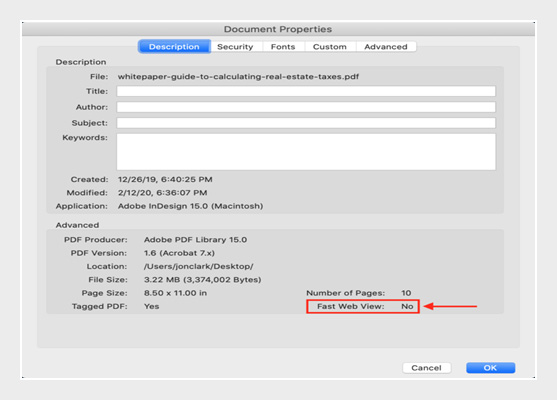
2. Optimize Images and Fonts on Your PDF
Compressing PDF remains crucial to improve SEO for PDF, and you must also optimize images and fonts on your PDF.
Optimizing Fonts
Use the Standard Fonts
There are a standard set of fonts that PDF readers support, and they are the ones you must use.
These fonts include Times, Helvetica, Courier, Symbol, and Zapf Dingbats. Any other fonts not listed here will likely be embedded, thus increasing your file size.
Use Fewer Fonts
Limit the use of different fonts because the more fonts you use, the bigger your PDF file.
Use Less Font Styles
Once you introduce a new font style, it will be treated as a different font which means an increment in file size. Keep that in mind.
Here are the steps to follow to see if your fonts are embedded.
- Open your PDF in Adobe Acrobat.
- Select File.
- Select Properties.
- Select the Fonts tab.
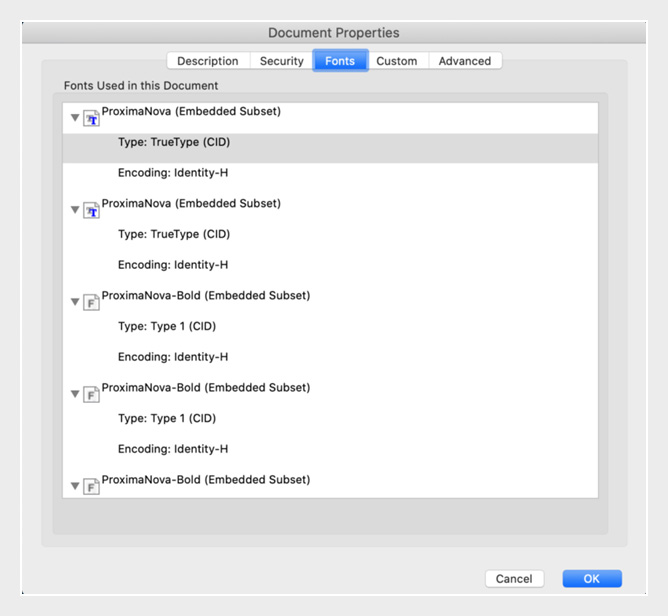
Optimizing PDF Images
Using vector-based images will significantly reduce PDF file size and improve the SEO for PDF. This is because they are smaller and have greater quality than bitmap images.
Also, if you must use bitmaps, make them monochromatic and not colorful to keep them as small as possible.
3. Use Your Keyword on Your File Name
It is important to treat your PDF file name like you would a URL. For example, while a regular webpage Doc may read SEO for PDF, your file name should be SEO-for-PDF.pdf. This will make your file name keyword relevant and easy to be picked by search engines.
Here are some naming practices to adopt for an optimized SEO for PDF
- Keep it short and simple, between 50-60 characters.
- Always use lower cases.
- Make sure the URL matches the PDF title when possible.
- Remove punctuations, hashes, and stop words.
- Use hyphens or an underscore to indicate separate words.
4. Use Text on Your PDF
If you want your PDF to rank high on search engines, ensure it has more text than images. If you don’t know whether your PDF is text or an image, try to copy and paste it from the PDF; if you can, it is in text rather than image format.
There are also many common tools like Adobe’s Creative Suite that makes it easy for you to convert image-based PDF file to text. Here are some practices and guidelines to adopt when writing for the web:
- Maintain short paragraphs of around three to four sentences as they are easier to understand and get the point. In addition, they encourage reading, especially in this age of short attention spans and info overload!
- Introduce bullets and numbered lists in breaking out content. They help users scan a content easily.
- Start new sections with concise, bolded subheadings that begin with an action verb.
5. Use Heading Tags
There is a lot of detailed and in-depth information in a PDF, so breaking content up with subheadings is another way to optimize SEO for PDF. Here are some general guidelines when assigning heading tags to your PDF content.
- An H1 tag denotes the headline on the page and must be unique to the page.
- Make headings concise with a maximum of 100 characters.
- Headings must always begin with and contain the primary keyword.
- Use H2, H3, and other sub-heads to break body copy into smaller sub-topics.
- For keyword opportunities, you may use several extensions installed on your browsers like “Keyword Everywhere” and “Whatsmyserp”. They’ll help you discover related long-tail keywords once you search on Google.
6. Add the Alt Text Tag on the Images
The use of Alt text to optimize SEO for PDF is paramount. It is a text that appears in place of an image on a website if the image doesn’t load for some reason, and here are some of the reasons it is important.
- It aids in describing images for the visually impaired using reading tools.
- Improves your website’s chances of being crawled and ranked by search engines.
The key to using the Alt Text is to be clear, descriptive, and keyword-rich but careful not to stuff it up with keywords. So, here is what to do if you want to use the Alt Text:
- Select the Tools menu.
- Select Action Wizard.
- Select Make Accessible.
- Click Set Alternative Text.
7. Set Reading Language
Setting reading language for your PDF file helps narrow your webpage to a particular audience, making it easier to pick by search engines.
So, if you want to set the reading language, open up to Document Properties dialogue and take the following steps:
- Select File > Properties.
- Next, select a language from the Language menu in the Reading Options area of the Advanced tab.
- Click the OK button.
Optimize Title Tag
You must treat the title field of your PDF file as you would treat the title tag of a webpage and optimize it to the fullest. So, here are some general practices to follow when creating title tags.
The most important keyword phrase should appear at or near the front.
Avoid using lengthy characters, 55-75 at most.
Brand or site name must come at the end of the title tag.
Ensure your title tag categorizes what is on the page adequately and follows the best grammatical guidelines thus:
- Include full names of people, events, items, etc.
- Reduce the use of stop words (a, and, the, etc.)
- Use dates for annual events or cases where a date is important.
- Limit the use of punctuation (hyphens and commas are OK; use “and” instead of “&”)
Try to use unique title tags across every PDF and focus a different keyword on each page.
So, to edit the properties of your PDF, such as Title, Author, Subject, etc., take the following steps.
- Open your PDF with Adobe Acrobat.
- Select File.
- Select Properties.
- Select the Description tab.

9. Optimize the Meta Description
Below are steps to follow to edit your meta description for an optimized SEO for PDF.
- Open your PDF using Adobe Acrobat.
- Choose File.
- Choose Properties.
- Choose Description.
- Add your meta description content to the Subject field.
Follow these general guidelines to add meta description to your Max of 170 characters, 1-3 sentences.
- Ensure you start with action words: Find, Explore, Research, Compare, etc.
- Introduce primary and secondary keywords in the text as soon as possible and make it informative and captivating.
10. Make Your PDF Mobile-Friendly
You can’t envision a world without mobile devices now. Can you? So much content is consumed via mobile devices, and it will be a big mistake not to optimize your PDF for mobile devices.
If your PDF is not mobile device friendly, no matter how many people find it, they will leave without engaging, affecting your page rank. So, follow these steps to make your PDF mobile-friendly:
- Left Align Your Text: This makes it easy for people to scroll through your documents without having to scroll horizontally.
- Use Bullet Points & Bold Text: These will make your PDF easy on the eyes and easier to skim.
- Use Images Sparingly: As we shared above, images increase your file size, which isn’t good for your page ranking, but they help break up text and make it easier to digest, so use sparingly.
- Break content up with Subheadings: This technique will make your document easier to read and mobile-friendly.
- Short Paragraphs: Try to limit paragraphs to 3 to 4 sentences each for improved readability.
Conclusion
Applying these tips will optimize your work and make it easier for Google to rank it. In addition, it will make it easier for your target audience to find it on search engines.
Let’s work on your PDFs and optimize them to ranks as high as they can!